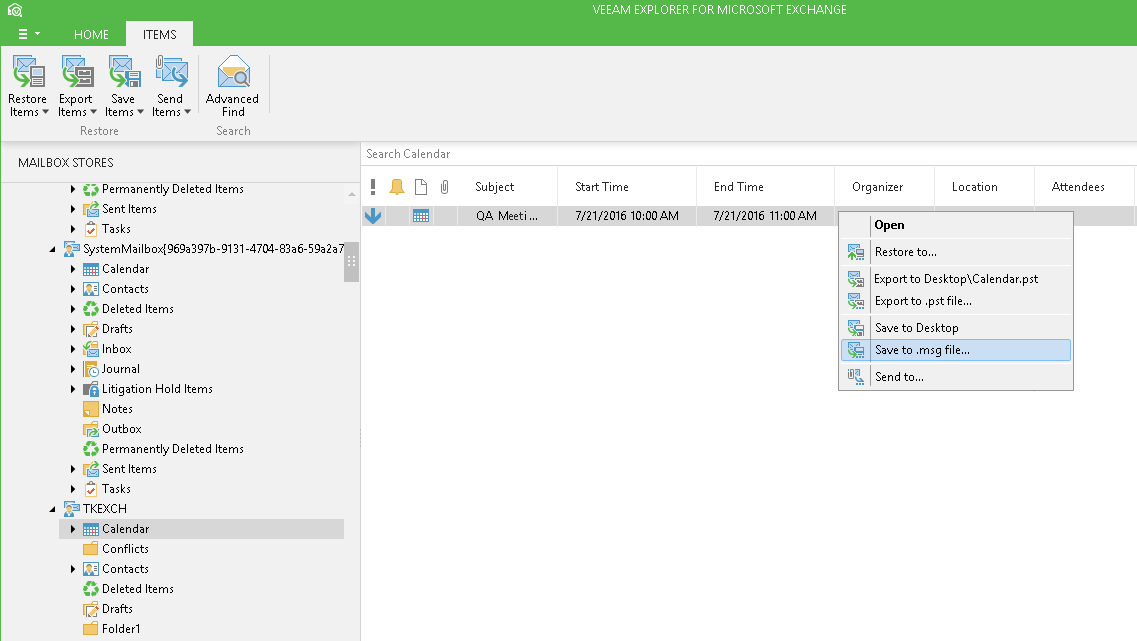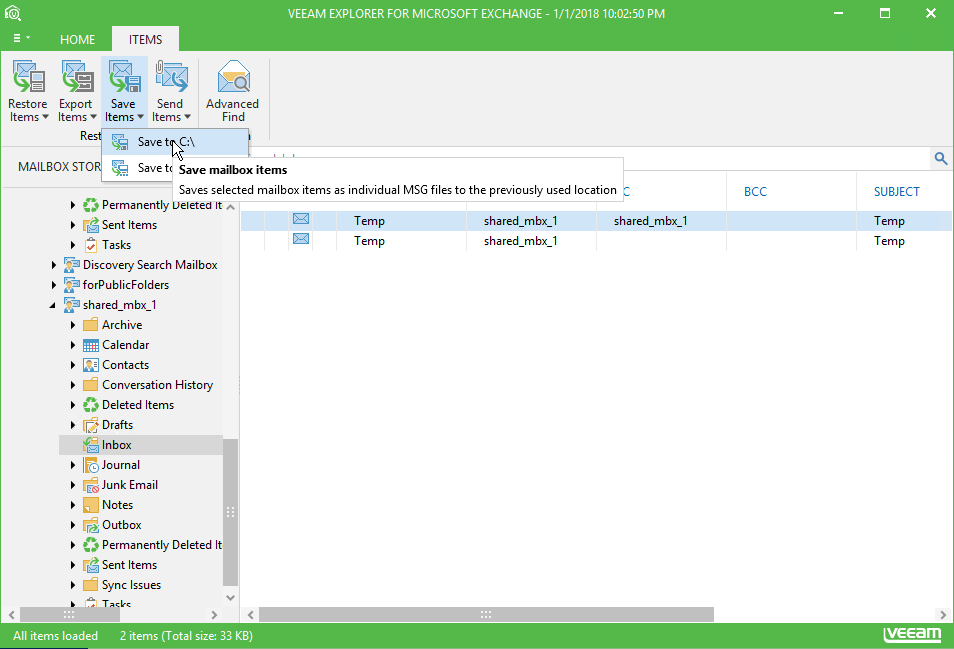Veeam Explorer for Microsoft Exchange allows you to save any items as Microsoft Exchange Mail Document (.msg) file.
Saving to Custom Location
To save an item to the custom location, do the following:
- Select a folder in the navigation tree.
- In the preview pane, choose item(s) you want to save. You can also use the Search field to find particular items.
- On the Items tab, click Save Items > Save to .msg file, or use the corresponding item's context menu.
- Specify the location and click OK.
1-Click Save
To save .msg files directly to the previous location, do the following:
- Launch Veeam Explorer For Microsoft Exchange.
- In Veeam Explorer For Microsoft Exchange navigation pane select a folder, containing required items.
- In the preview pane, choose item(s) you want to save. You can also use the Search field to find particular items.
- Go to the Items tab and click Save Items > Save to <folder_name>. You can also use the corresponding item's shortcut menu. A <folder_name> name depends on the latest location that was used when saving items. By default, file will be saved having the same name as the subject of the mail item.
Send feedback | Updated on 2/15/2018