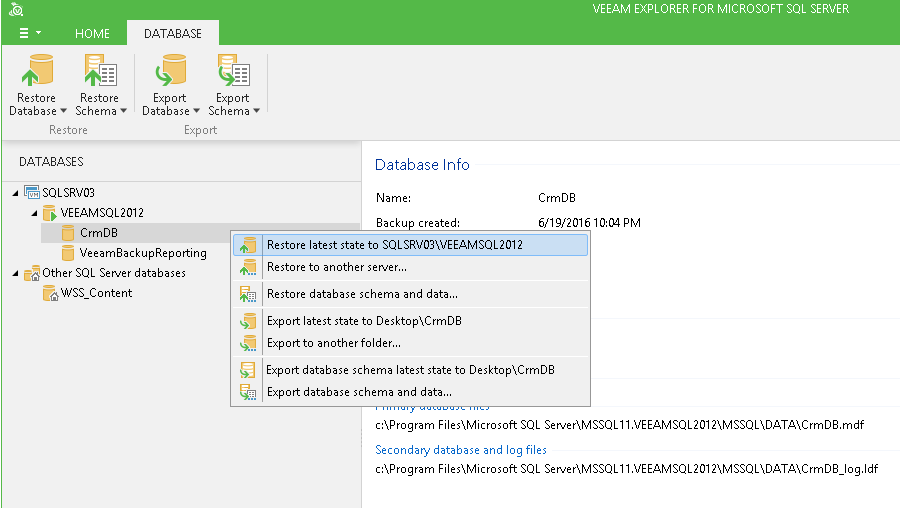To restore database according to the current state to the original location, do the following:
- Select the required database in the navigation tree on the left. To restore all databases residing on a server or instance, select the corresponding node.
- To restore a single database, on the Database tab select Restore Database > Restore <state> to <server_name>\<instance_name> on the toolbar or use the same command from the shortcut menu.
To restore multiple databases, select the required server or instance in the navigation tree on the left, then:
- If restoring multiple databases of the selected SQL Server, select Restore <state> to <server_name> - in this case, all databases will be restored to corresponding instances on that (original) server.
- If restoring multiple databases of the selected instance, select Restore <state> to <server_name>\<instance_name> - in this case, all databases will be restored to the specified instance on the original server.
- Veeam Explorer for Microsoft SQL Server will display the confirmation dialog. To start the restore process, click Proceed.
Send feedback | Updated on 2/15/2018