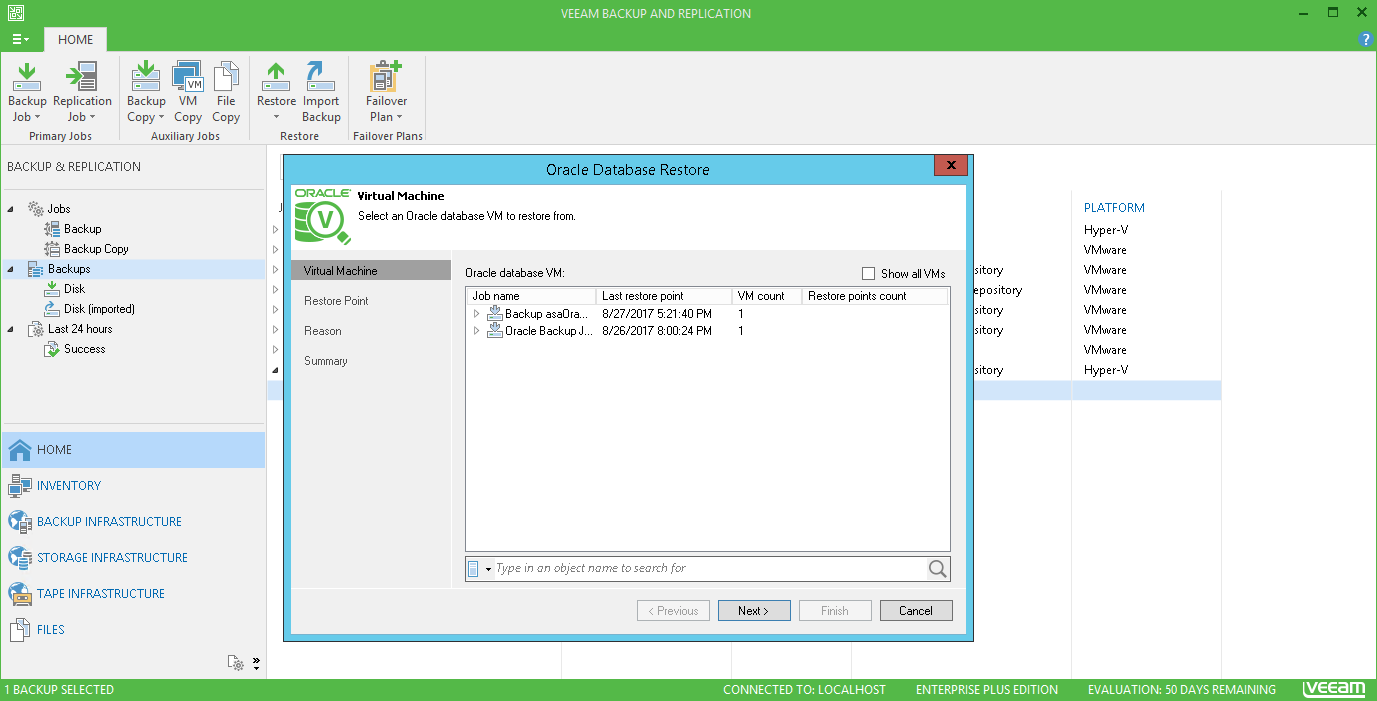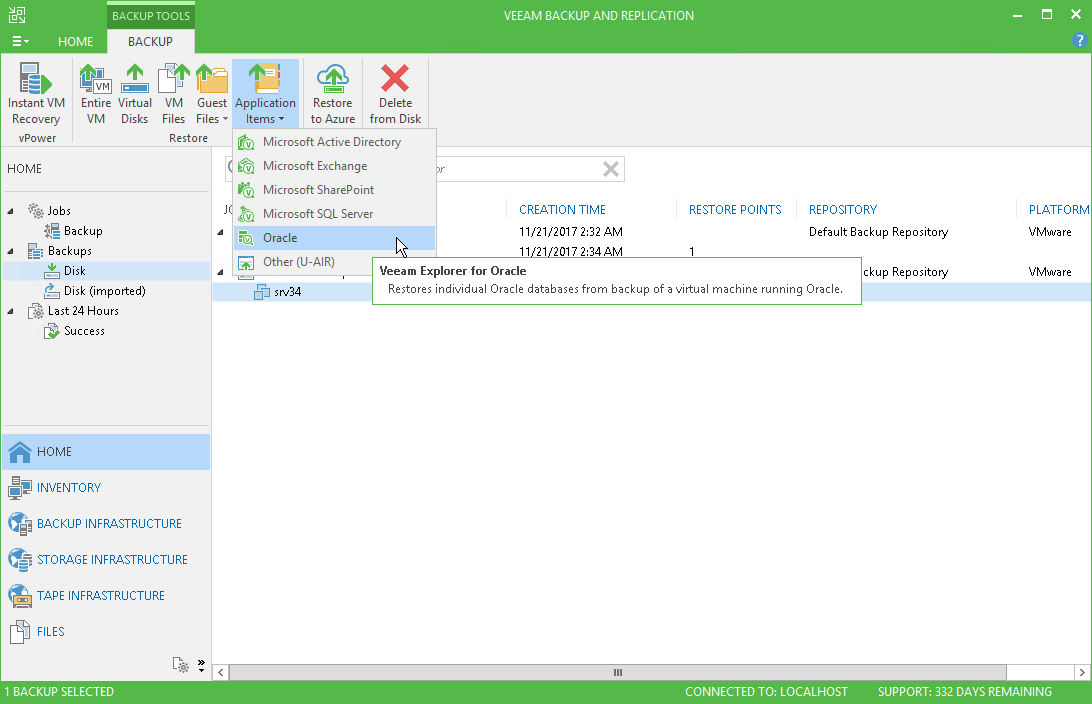To start Oracle Database Restore Wizard, do one of the following:
- In Veeam Backup & Replication, open the Home view, then on the Home tab select Restore. Select the necessary platform (VMware or Hyper-V), then from the restore options select Oracle database. You will be taken to the Step 1. Select an Oracle Database VM step of the wizard.
- In Veeam Backup & Replication, open the Home view and select the backup you need under the Backups node. Then, in the right pane expand the backup job with the Oracle server. Select the Oracle server VM, and on the toolbar select Restore > Application items > Oracle, or use the Restore application items > Oracle database shortcut menu command. You will be taken to the Step 2. Choose the Restore Point step of the wizard.
|
Using Restore application item > Oracle database command is recommended for VM backups that have been created with VSS-aware image processing enabled. |
Send feedback | Updated on 2/14/2018