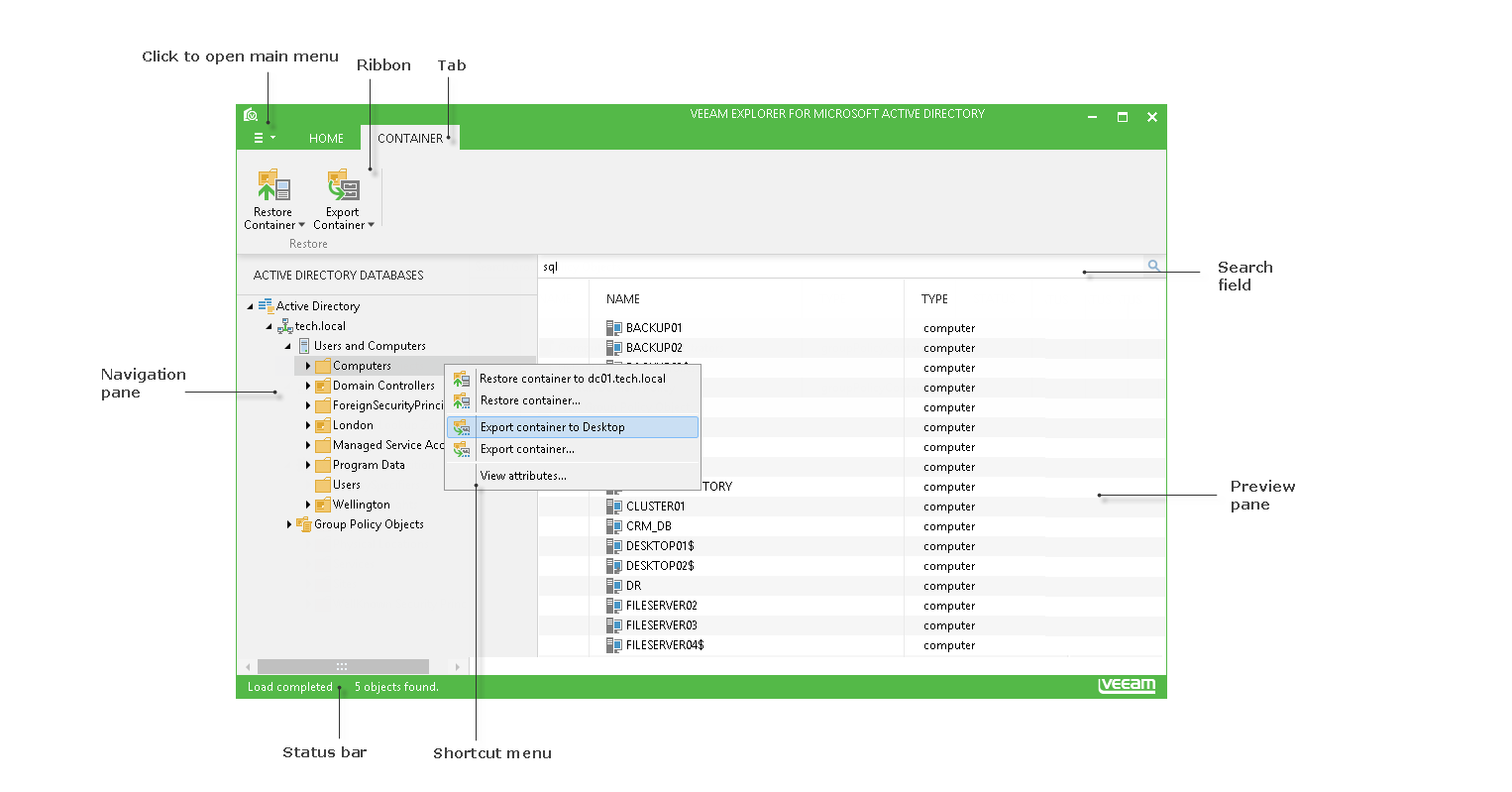The user interface of Veeam Explorer for Microsoft Active Directory is designed to let you quickly find commands that you may need to perform necessary data protection and disaster recovery tasks.
Main Menu
The main menu of Veeam Explorer for Microsoft Active Directory can be opened by clicking its icon in the top left corner of the main application window. Main menu comprises the following features:
- Current log and Open logs path. Allows you to view logs.
- Online help. Opens online web help page.
- About. Shows information about the product.
- Exit. Closes the program.
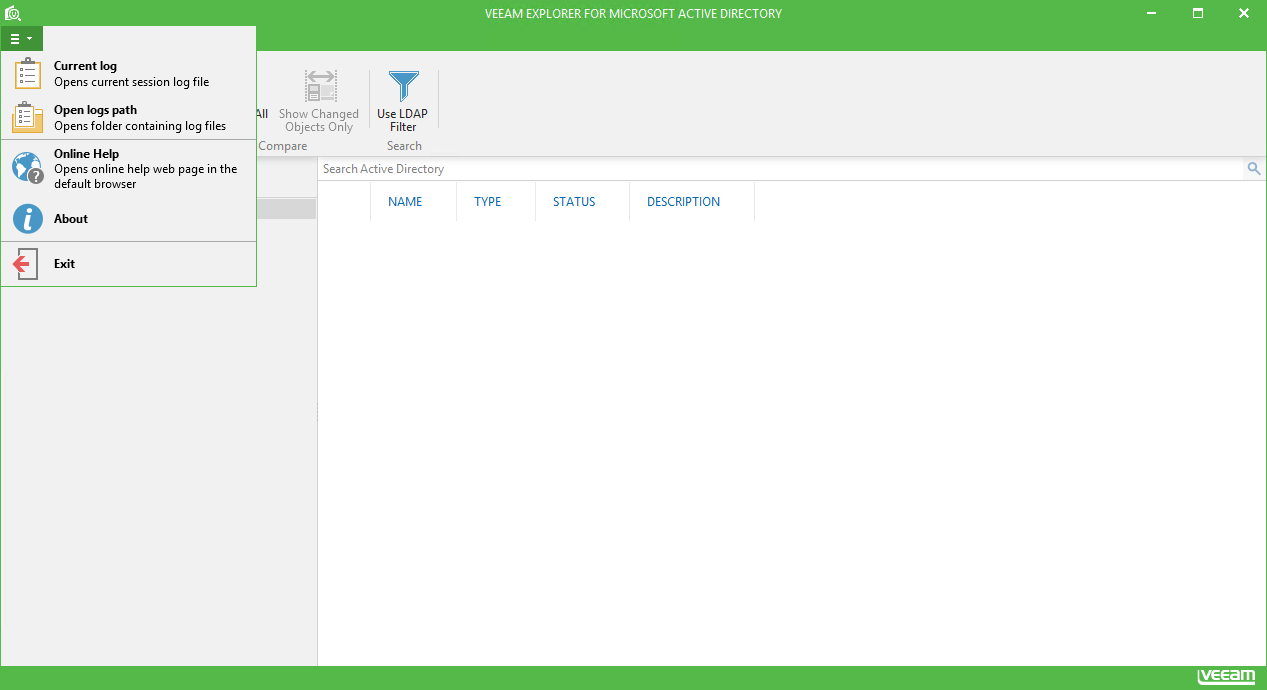
Main Application Window
The main application window (or working area) might be divided into three categories:
- The ribbon menu, which contains general program commands organized into logical groups.
- The navigation area, which allows you to browse through the content hierarchy.
- The preview pane, which shows you the details on entities you have selected in the navigation area. You can also use a search field, which is located at the top of the preview pane.
Display Theme
When you open Veeam Explorer application, its display theme settings are imported from the Veeam Backup & Replication configuration. If you want to change a theme, you should do it in Veeam Backup & Replication general options as described in its User Guide and then re-open Veeam Explorer.