The user interface of Veeam Explorer for Microsoft Exchange is designed to let you quickly find commands that you may need to perform necessary data protection and disaster recovery tasks.
Main Menu
The main menu of Veeam Explorer for Microsoft Exchange can be opened by clicking its icon in the top left corner of the main application window. Main menu comprises the following features:
- Options. Allows you to configure initial configuration settings.
- Current log and Open logs path. Allows you to view logs.
- Online help. Opens online web help page.
- About. Shows the current product information.
- Exit. Closes the program.
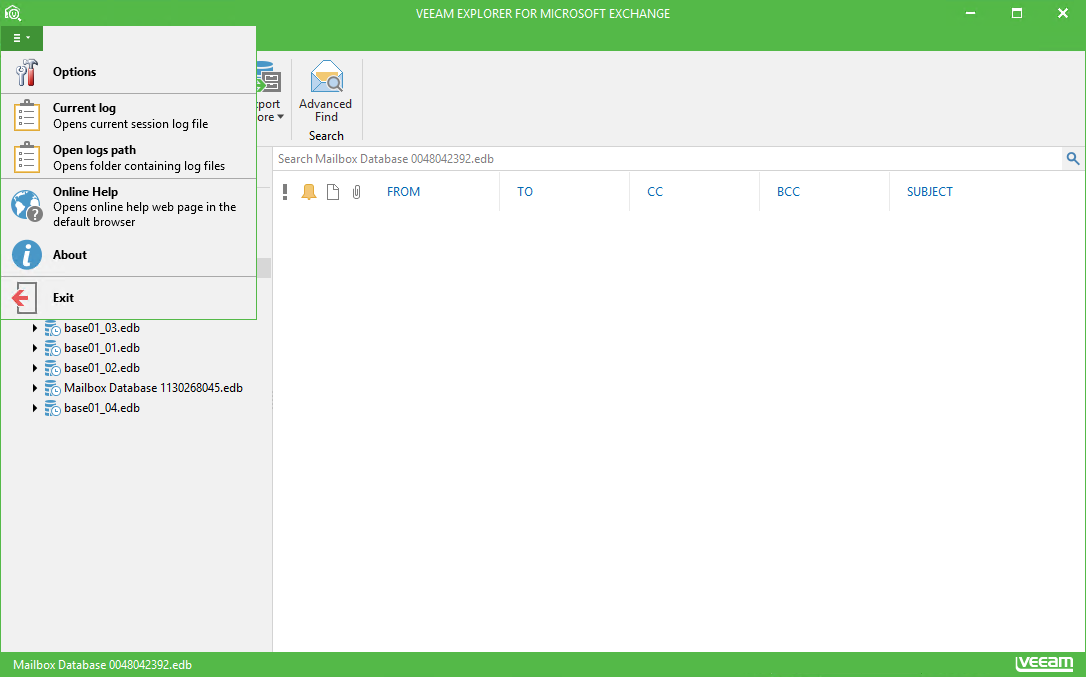
Main Application Window
The navigation pane, located on the left, enables you to easily access application items you want to restore. Operation commands in Veeam Explorer are organized into logical groups and collected under tabs on the ribbon. The ribbon is displayed at the top of the main application window. The Home ribbon tab provides quick access to some common operations, for example, adding a mailbox store to Veeam Explorer scope, or removing it.
Other tabs contain commands specific for certain entities appear when the corresponding nodes are selected in the navigation pane.
Display Theme
When you open Veeam Explorer application, its display theme settings are imported from the Veeam Backup & Replication configuration. So, if you want to change the display theme, you should do it in Veeam Backup & Replication general options, as described in its User Guide, and then re-open Veeam Explorer.








