Specify password restore options. Click Next.
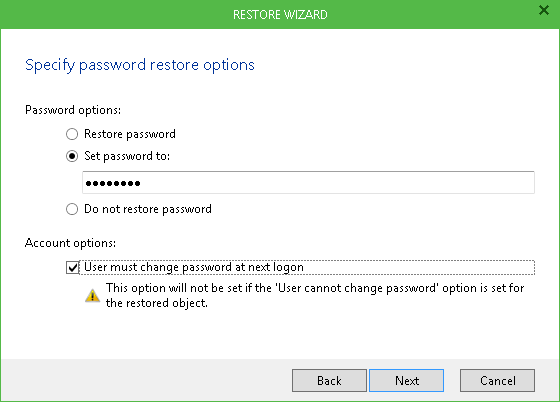
Consider the following:
- When providing a new password for the account that is being restored, check that it complies with the password policy in your production environment. Otherwise, production Active Directory will report the following error which will be written to the Veeam Explorer for Microsoft Active Directory log:
"Extended LDAP error: 0x1325 Unable to update the password. The value provided for the new password does not meet the length, complexity, or history requirements of the domain."
Also, Veeam Explorer will report an error in the restore summary (warning or failure) displayed after you finish the wizard.
- If you select Restore password or Set password to option, you may also request user to change password at next logon. However, this setting will not take effect if the user is not allowed to change password due to security policy.
- If you are restoring multiple accounts, this new password will be set for all of them, so it is recommended to enable User must change password at next logon.
|
To restore account passwords, Veeam Explorer for Microsoft Active Directory uses the registry database, so if you need to restore password(s), make sure that System registry hive is available (default location is %systemroot%\System32\Config). If you are restoring Active Directory database from the Active Directory backup using Veeam file-level restore, then registry hive will be located automatically. Otherwise (for example, when restoring from an imported backup or from a VeeamZIP file), make sure the System registry hive is located in the same folder as the .DIT file. |







