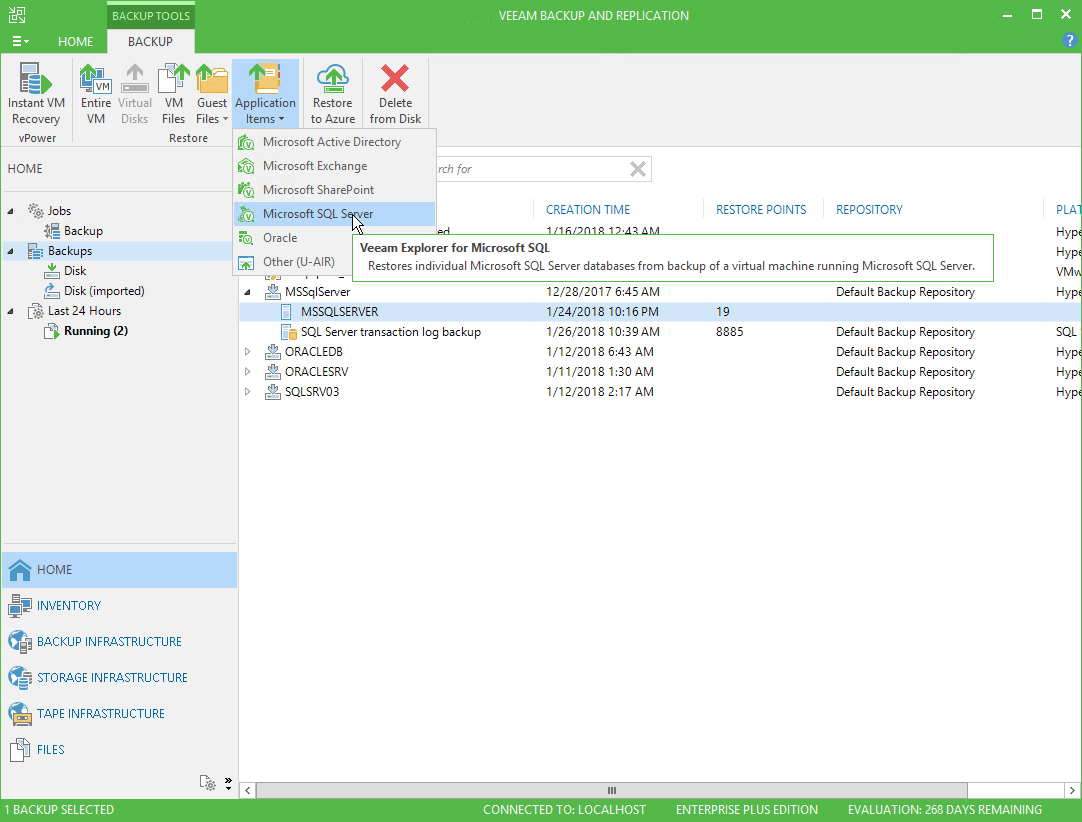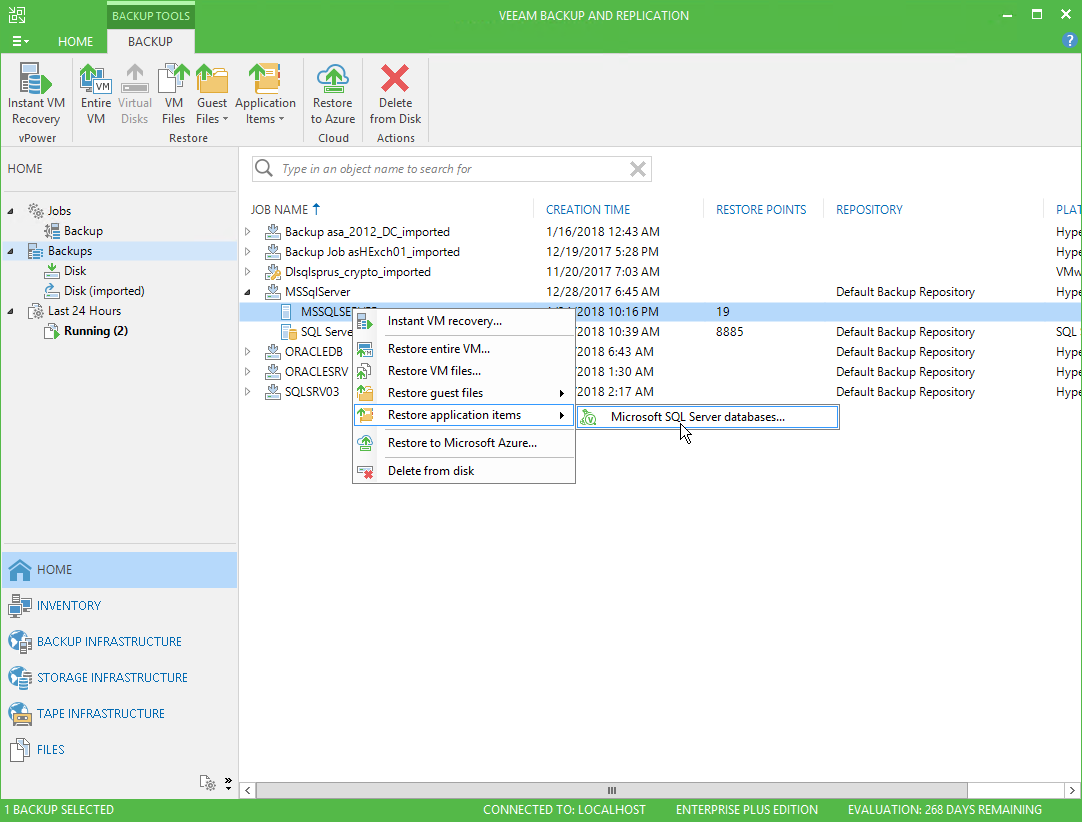The Microsoft SQL Server Database Restore wizard automatically performs SQL Server VM file-level recovery, detects SQL hierarchy, including existing instances and databases, and adds the selected database to the Veeam Explorer scope, attaching it to the staging SQL server.
To obtain database files using Microsoft SQL Server Database Restore wizard, do any of the following:
- In Veeam Backup & Replication, open the Home view and go to the Home tab. Click Restore and select the necessary VM platform. In the Restore Options window, select Application items, on the next step select Microsoft SQL Server. You will be taken to the Step 1. Select SQL Server VM step of the Microsoft SQL Server Database Restore Wizard.
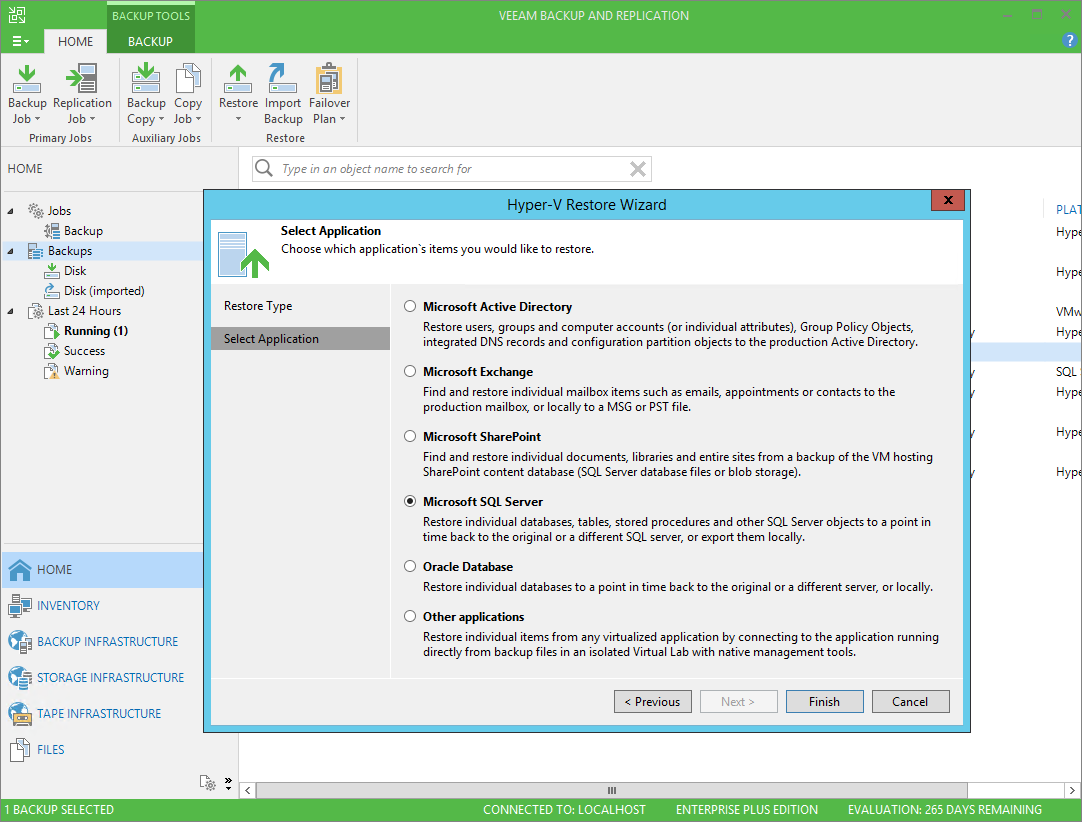
- In Veeam Backup & Replication, open the Home view. Go to the Home tab, and in the navigation tree select the Backups node. Then in the right pane expand the backup job with the SQL server you need. Select the SQL server VM, then click Application items > Microsoft SQL Server from the ribbon menu. You will be taken to the Step 2. Choose The Restore Point step of the Microsoft SQL Server Database Restore Wizard.
- In Veeam Backup & Replication, open the Home view. Go to the Backup tab, expand the backup job with the SQL server VM in the right pane. Right-click the SQL server VM and from its shortcut menu select Restore application items > Microsoft SQL Server databases. You will be taken to the Step 2. Choose The Restore Point step of the Microsoft SQL Server Database Restore Wizard.
|
You can use this method only for the backups that have been created with the VSS-aware image processing enabled. |