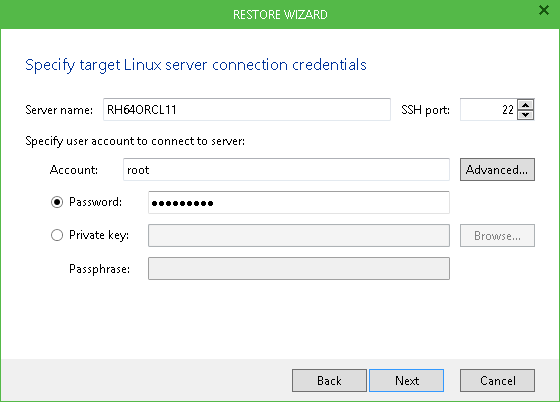The account to connect to the target Oracle server at restore – the current account under which you are running Veeam Explorer for Oracle, or another account you specify – must have rights to access target server guest OS.
Oracle on Windows VM
User account requires sufficient rights to connect to the VM guest OS and access the file system (including administrative share) on that machine. You can include this account in the local Administrators group on source VM. Check that this account is granted appropriate permissions to access Oracle database files hierarchy on source VM (Read and Write are minimal required, Full Control recommended).
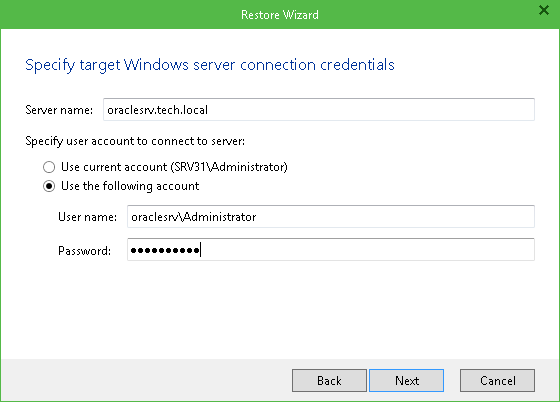
Oracle on Linux VM
Account used to connect to the target Linux server should be a root account or account elevated to root and added to sudoers (for that, click Advanced and select the corresponding options). You can use authentication by username and password or using a private key.
|
When elevating account up to the root and adding it to sudoers, current settings will be used by default (in particular, root password). Consider that if account privileges should be recalled after backup/restore process, you will need to do it manually. |