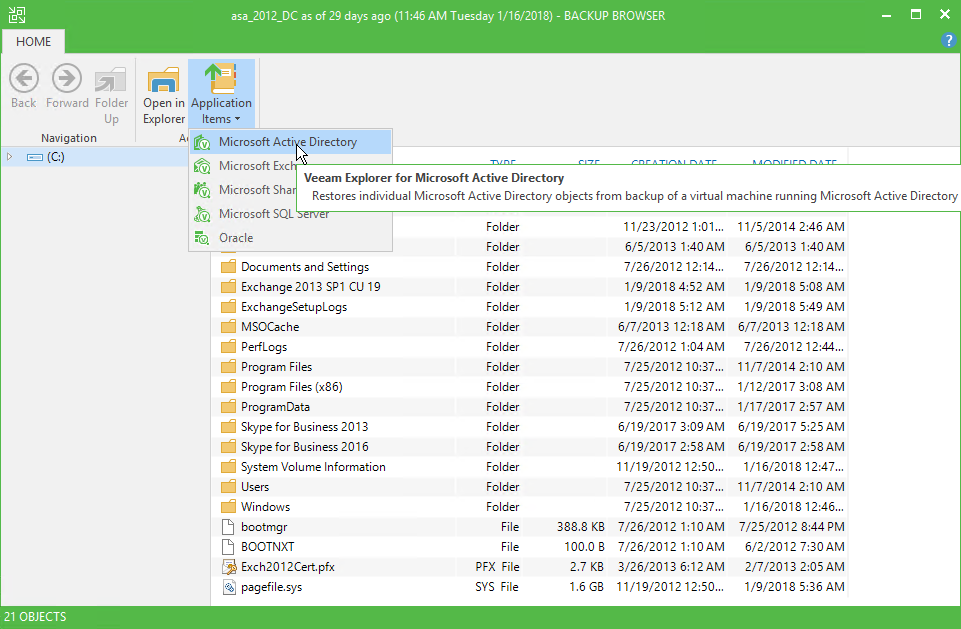This section demonstrates how the database files might be obtained using Guest OS Restore wizard. You can also use such features as Instant VM recovery, full VM restore, replica failover an so on to obtain database files from the backup. Available data recovery options are described in Veeam Backup & Replication User Guide.
- In Veeam Backup & Replication console, open the Backup & Replication view, go to the Home tab on the ribbon menu, click Restore and select the appropriate platform.
- Proceed to the step Step 1. Select the Restore Type of the wizard.
- Once you have completed the restore wizard, you can see the VM content In Veeam Backup Browser. Locate and double-click the database file. You can also click Application Items > Microsoft Active Directory from the ribbon menu or use the Explore context menu of the database file. Consider that VM disks are mounted under the C:\veeamflr\<vmname>\<volume n> folder; the NTDS.DIT file is located in the %SystemRoot%\NTDS folder. See the Datastore Physical Structure section.
|
The domain controller VM requires a backup with VSS enabled. For more information, see the "Enable Application-Aware Image Processing and Indexing" section of the Veeam Backup & Replication User Guide. |