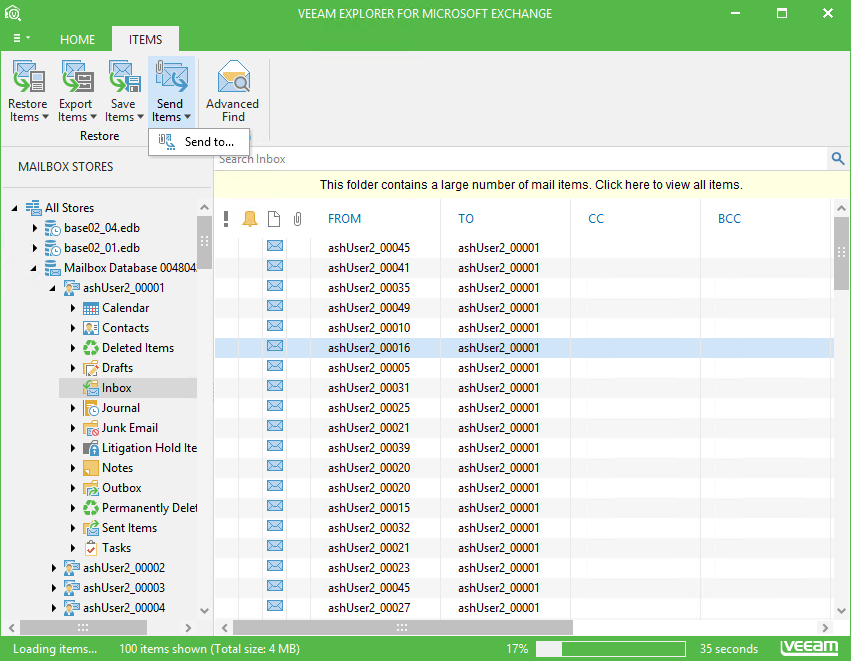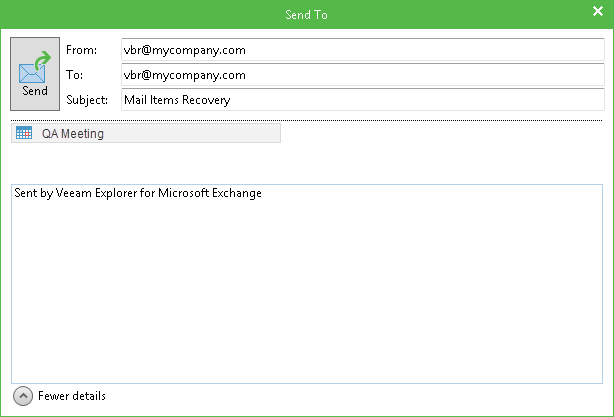Veeam Explorer for Microsoft Exchange allows you to send items as email attachments. To be able to send items as attachments, you should specify email settings. For details, see Performing Initial Configuration Settings.
To send items as an e-mail attachment, do the following:
- Launch Veeam Explorer For Microsoft Exchange.
- In Veeam Explorer For Microsoft Exchange navigation pane select a folder, containing required items.
- In the preview pane, choose item(s) you want to send. You can also use the Search field to find particular items.
- Go to the Items tab and click Send Items > Send to. You can also use the corresponding item's context menu.
- To edit the message text, click More details. Click Send to send an e-mail.
An email address in the From field will be automatically added based on the address you have specified during configuring SMTP Settings in the Veeam Explorer For Microsoft Exchange Options dialog. The recipient address will be obtained using Active Directory records. If resolved successfully, this address will be added to the To field. Otherwise, as well as if you have selected to send items from different mailboxes, Veeam Explorer For Microsoft Exchange will put the same address in both From and To fields. You can also specify the email address manually. In the Send To dialog you can edit the subject and the message text. A default subject is Mail Items Recovery.
You can double-click the attachment to see its content. You can also see the message headers by clicking the corresponding link at the top-right area of the message window.
1-Click Send
Veeam Explorer for Microsoft Exchange allows you to quickly send selected items to the default recipient specified in the Veeam Explorer For Microsoft Exchange. See see Performing Initial Configuration Settings. To use 1-Click Send feature, select an item and then click Send Items > Send to <recipient_address> on the Items tab, or use the shortcut menu command.