Select the state to which you want to export your database:
- The Restore to the point in time of the selected image-level backup scenario allows you to obtain database files as for the moment when the VM’s current restore point was created by the backup or replication job. Click Next. You will be taken to the Step 3. Specify Database Files Location of the export wizard.
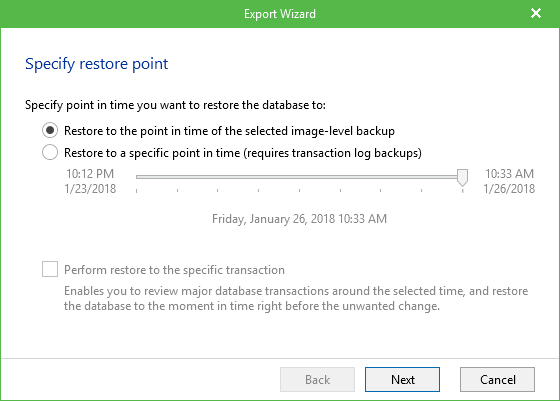
- The Restore to a specific point in time scenario allows you to obtain selected database files as for the selected moment (point) in the time interval around the current restore point, generally, from the previous to the next restore point (for details on the timescale. Use the slider control to choose the point you need. Click Next. You will be taken to the Step 3. Specify Database Files Location of the export wizard.
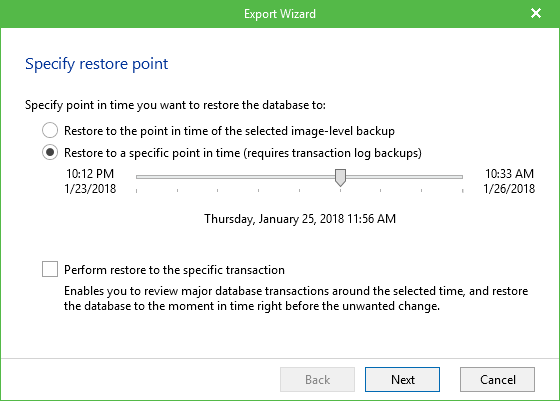
- You can select Perform restore to specific transaction checkbox to review major database transactions around the selected time. Then you can pick the necessary operation and obtain database files as for the moment right before undesired changes occurred. Click Next. You will be taken to the Step 2. Fine-tune the Restore Point of the export wizard.
|
For the last two options, Veeam Explorer for Microsoft SQL Server will need a staging SQL Server to replay the logs and to present the list of transactions, so make sure your staging server is configured properly. By default, local server will be used as a staging system. See Planning and Preparations for details. |
Send feedback | Updated on 2/12/2018







