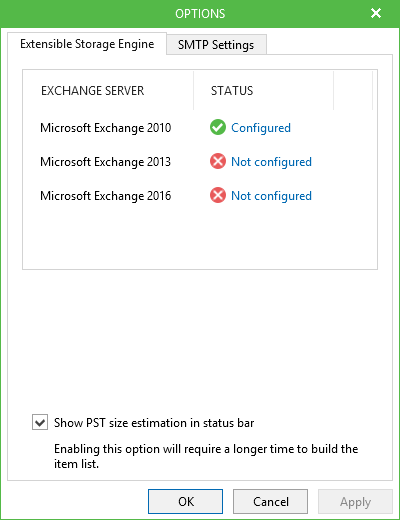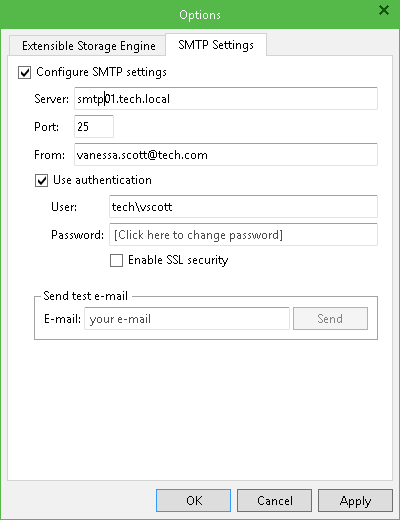Before you proceed to work with Veeam Explorer for Microsoft Exchange, you will need to configure the initial application settings.
To configure the settings, open the main menu, click Options and provide the following:
- Specify the location of the ese.dll file which is used by Microsoft Exchange to work with database files.
- Provide email settings to be able to send Microsoft Exchange items as attachments.
To work with database files, Veeam Explorer for Microsoft Exchange requires a dynamic link library ese.dll supplied with Microsoft Exchange. The ese.dll file should be of the same version as the Microsoft Exchange application with which the database files were created.
The following versions of Microsoft Exchange are supported:
- Microsoft Exchange 2016
- Microsoft Exchange 2013
- Microsoft Exchange 2010 SP1, SP2 and SP3.
To specify the path to the ese.dll file, do the following:
- Go to the main menu and click the Options.
- Got to the Extensible Storage Engine tab.
- Click the link next to the Microsoft Exchange version and specify the path to the ese.dll file.
To see the estimated size of the Outlook file, select the Show PST size estimation in status bar checkbox.
|
When restoring a VM that was backed-up using VSS, the ese.dll file will be located automatically. |
To send Microsoft Exchange items as attachments, you must configure SMTP server settings.
To configure the SMTP settings. do the following:
- Go to the main menu and click Options.
- Got to the SMTP Settings tab, select the Configure SMTP settings checkbox and specify the following:
- DNS name or IP address of the mail server.
- SMTP communication port.
- The sender email address. This address will appear in the From field when sending Exchange items.
- Select the Use authentication checkbox If your SMTP server requires SMTP authentication for outgoing mail and provide valid credentials.
- Select the Enable SSL security checkbox to enable SSL data encryption.
- Click Send to send a test email message.
- Click Apply.