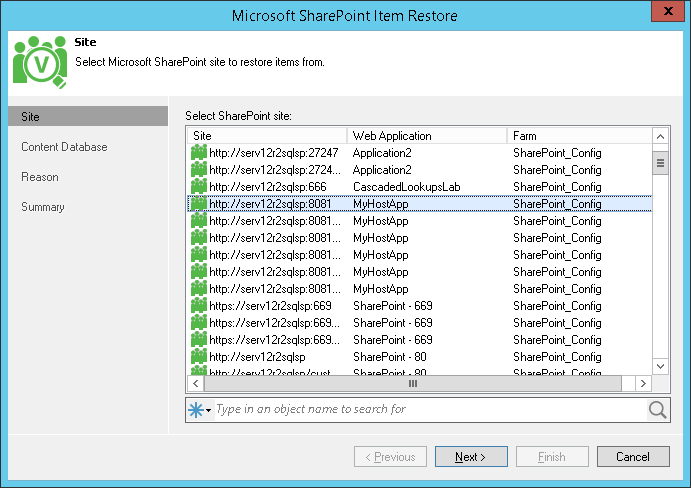From the list of available sites, select a site you want to explore.
Consider the following:
- An available site collection you see in the wizard below is being retrieved automatically using the latest available restore point in your repository. Therefore, when you remove a site and then create another backup, all sites that have been removed form your production environment will become unavailable in a newly created restore point.
For example, you create a backup file that contains two production sites, A and B. Then, you remove the site B and create another backup. In this scenario, after the new backup is created, you would not see the site B any longer because it was removed and, therefore, is not available in the latest restore point.
- Veeam Backup & Replication utilizes the auto-discovery mechanism for the SharePoint farms that have been archived using the application-aware image processing option.
During auto-discovery, Veeam Backup & Replication retrieves required information about available SharePoint sites, corresponding database server VMs, and their restore points. If, for some reasons, a database VM cannot be found, Veeam Backup & Replication will display a warning message.
To workaround both cases, use the file-level restore capabilities and simply run Veeam Explorer for Microsoft SharePoint from the ribbon menu.
For more information on recovery procedures, see the Data Recovery section of the Veeam Backup & Replication User Guide.