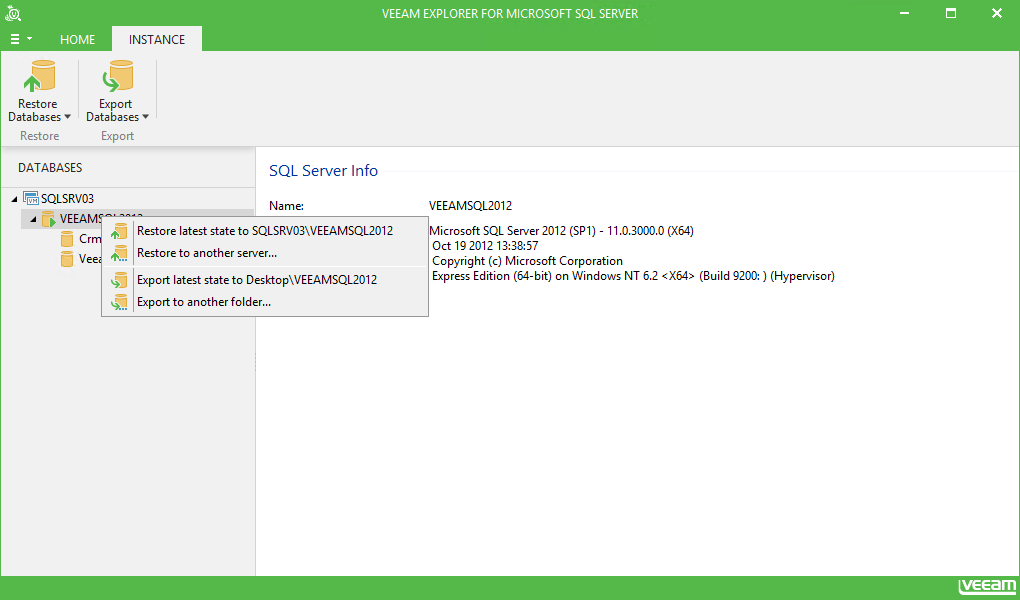You can use Veeam Explorer to restore multiple databases at once: these can be all databases hosted by the certain SQL Server, or all databases of the certain SQL Server instance. You can restore the databases to the current restore point or to the state as of the selected point in time. Restore to the state prior to selected transaction is not available for that scenario.
To restore multiple databases, first check the following:
- You have a successful SQL Server VM backup with the application-aware image processing enabled.
- You have selected an appropriate restore point of SQL Server VM. See the Recovering Database File from VM Backup section.
Also, decide where you want to restore your databases. To restore to the original server or instance, use 1-Click Restore.
To restore to another server or instance:
- Select the required server or instance in the navigation tree on the left, then click Restore Databases > Restore to another server....from the ribbon menu or from the shortcut menu.
- Proceed to the Step 1. Specify Restore Point step of the restore wizard.
|
|