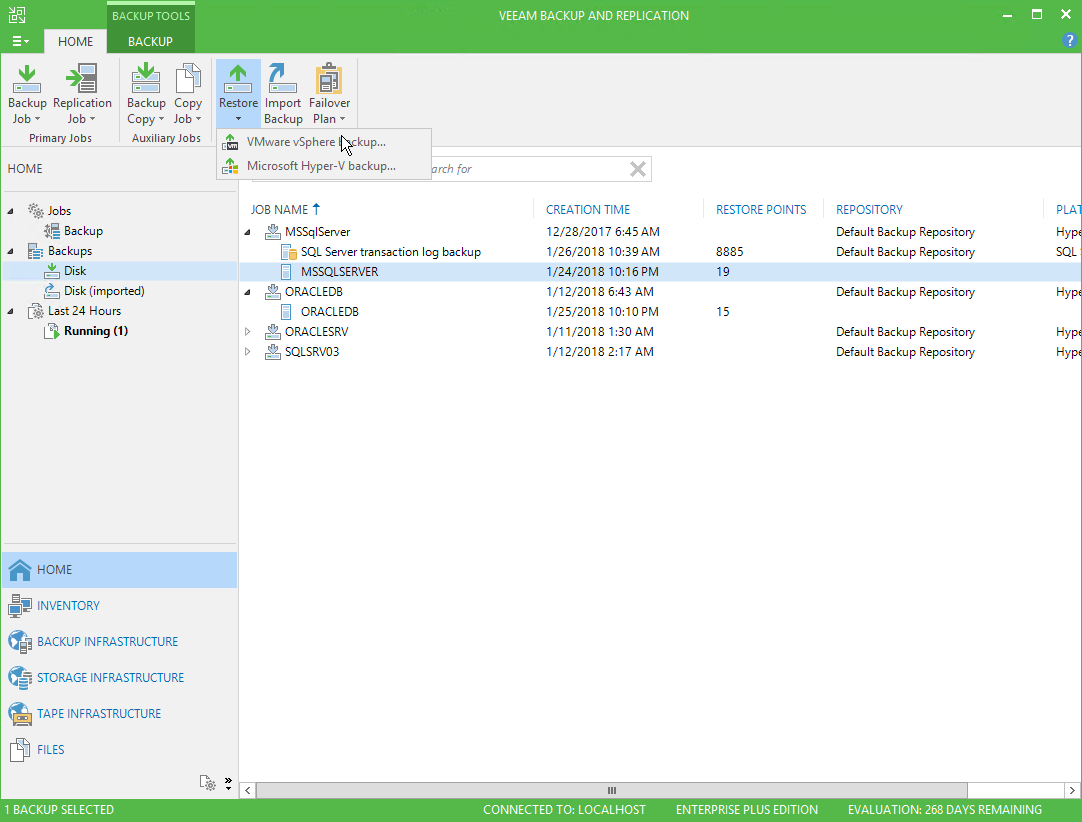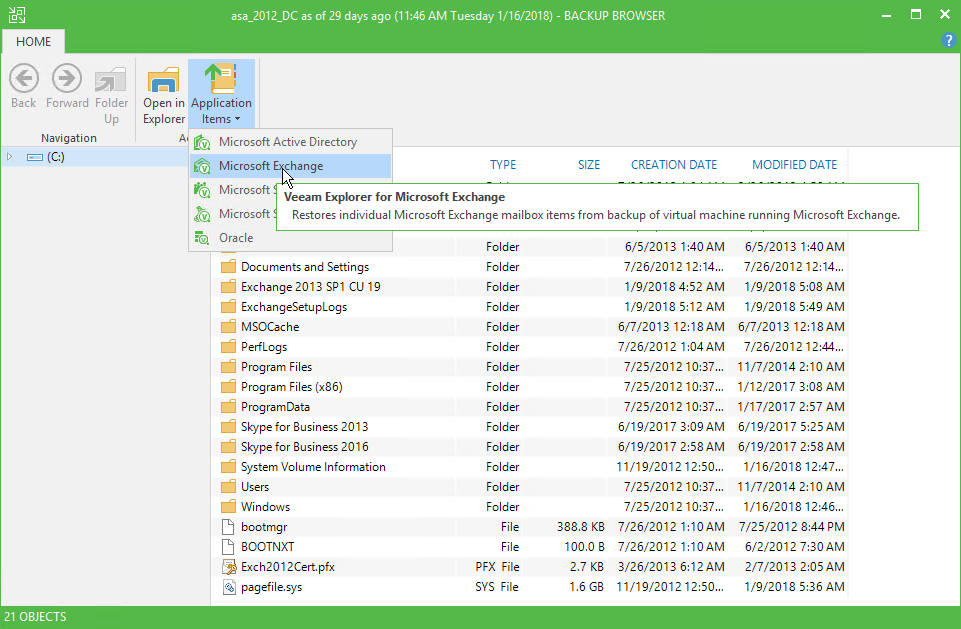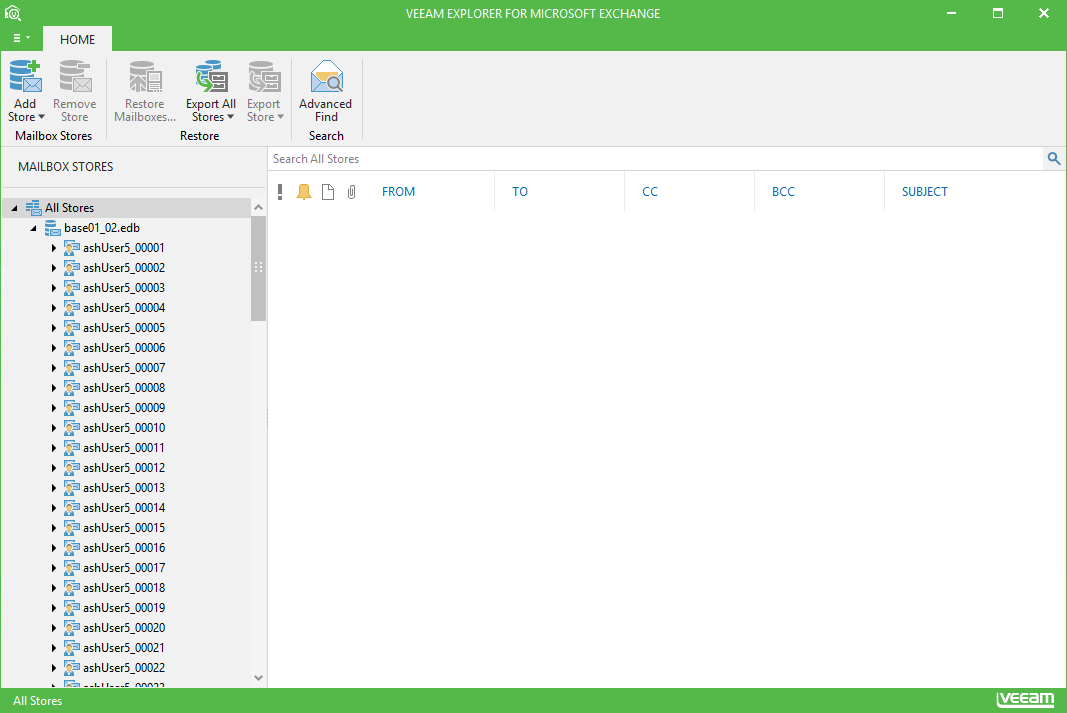This section demonstrates how the database files might be obtained using Guest OS Restore wizard. You can also use such features as Instant VM recovery, full VM restore, replica failover an so on to obtain database files from the backup. Available data recovery options are described in Veeam Backup & Replication User Guide.
- In the Veeam Backup & Replication console Home view, select the Home tab, click Restore, and select the appropriate platform.
- Proceed to the step Step 1. Select the Restore Type of the wizard.
- Once you have completed the restore wizard, you can see the VM content In Veeam Backup Browser. Locate and double-click the database file. You can also click Application Items > Microsoft Exchange from the ribbon menu or use the Explore context menu of the database file.
- View the content of the database file in Veeam Explorer for Microsoft Exchange.
Send feedback | Updated on 2/15/2018