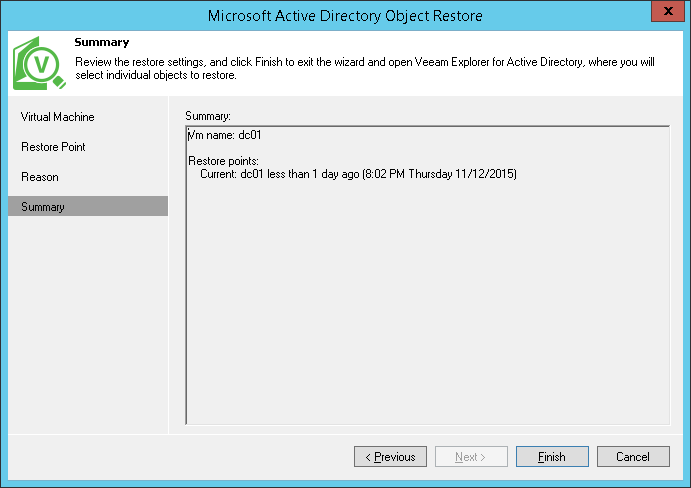At the last step of the wizard, review the summary and click Finish to start the restore process.
After you click Finish, Veeam Backup & Replication will automatically perform the following actions:
- Mount a selected backup file to the Veeam backup server.
- Locate the Microsoft Active Directory database in the backup file.
- Launch Veeam Explorer for Microsoft Active Directory.
- Add the Microsoft Active Directory database to the Veeam Explorer for Microsoft Active Directory scope, displaying database hierarchy and objects in the Veeam Explorer window.
Send feedback | Updated on 2/9/2018