- Specify the objects to recover. You can select to restore Changed objects and/or Deleted objects.
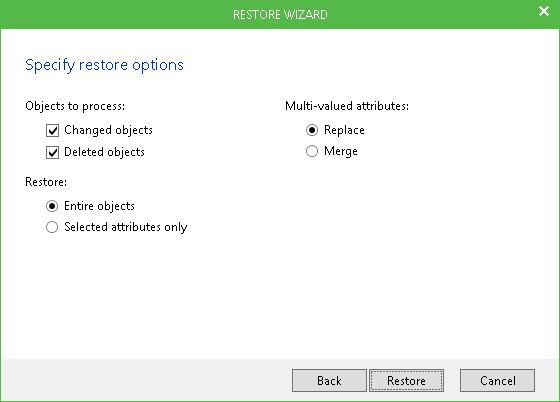
When working with Active Directory 2016, this dialog will also include the Restore expiration time option for Linked attributes:
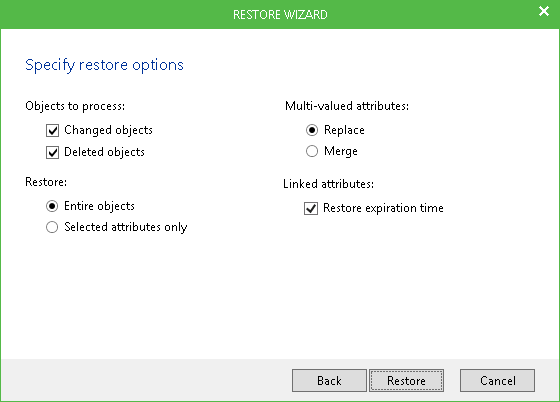
- With this option selected (default setting), Veeam will restore expiration time for linked attributes, defining it as the time remaining to expiration (as set up in the original AD).
- With this option cleared, restore expiration time will not be set for restored linked attributes.
- If a linked attribute expires by the moment of restore, it will not be restored to target Active Directory.
- Select whether you need to restore Entire objects or Selected attributes only. Consider the following:
- With the Entire objects option selected and sufficient rights of the account used to connect to the target server, Exchange mailboxes will be reconnected, and mailbox security roles will be restored. For details on account rights, see Permissions.
- With the Selected attributes only option selected, you will be offered to select the attributes to be restored:
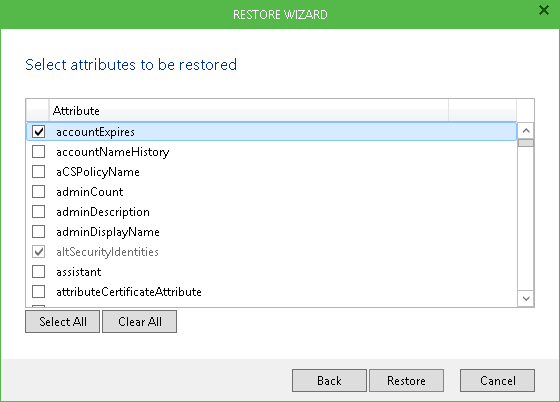
If necessary, use the Select All or Clear All buttons, as well as the Select mail attributes link to speed up your choice (this link will be shown only if mail attributes are present in Active Directory Domain Service server backup).
- By default, multi-valued attributes will be restored using Replace logic, that is, values from the backup will replace values in production. To proceed with that logic, you can click Restore. To change the restore logic for multi-valued attributes, in the Specify restore options dialog, select Merge. (You can get back to that dialog by clicking the Back button after attribute selection.)
With Merge option selected, the following logic will be applied during the restore:
- Security descriptors existing on target will be merged with those of the source (backup) object.
- Attribute values for single-value attributes on target will be replaced by source ones if source values are not empty, otherwise target values will be preserved.
- Attribute values for multi-value attributes existing on target will be merged with those of the source (backup) object.
- Click Restore and wait for the process to complete.
|
Users cannot change restore settings for the attributes colored gray — these attributes will be restored or skipped as prescribed by default configuration. For example, the groupType attribute will be always restored from backup, while homeMDB and homeMTA will be skipped (that is, will keep their existing values). |
Veeam Explorer will display the restore summary, notifying you of the number of object(s) that were restored successfully, skipped, restored with warnings or failed to restore. You can view the Veeam Explorer current session log to examine the details. For that, from the main menu, select Current log. To examine any session log you need, select Open logs path.







