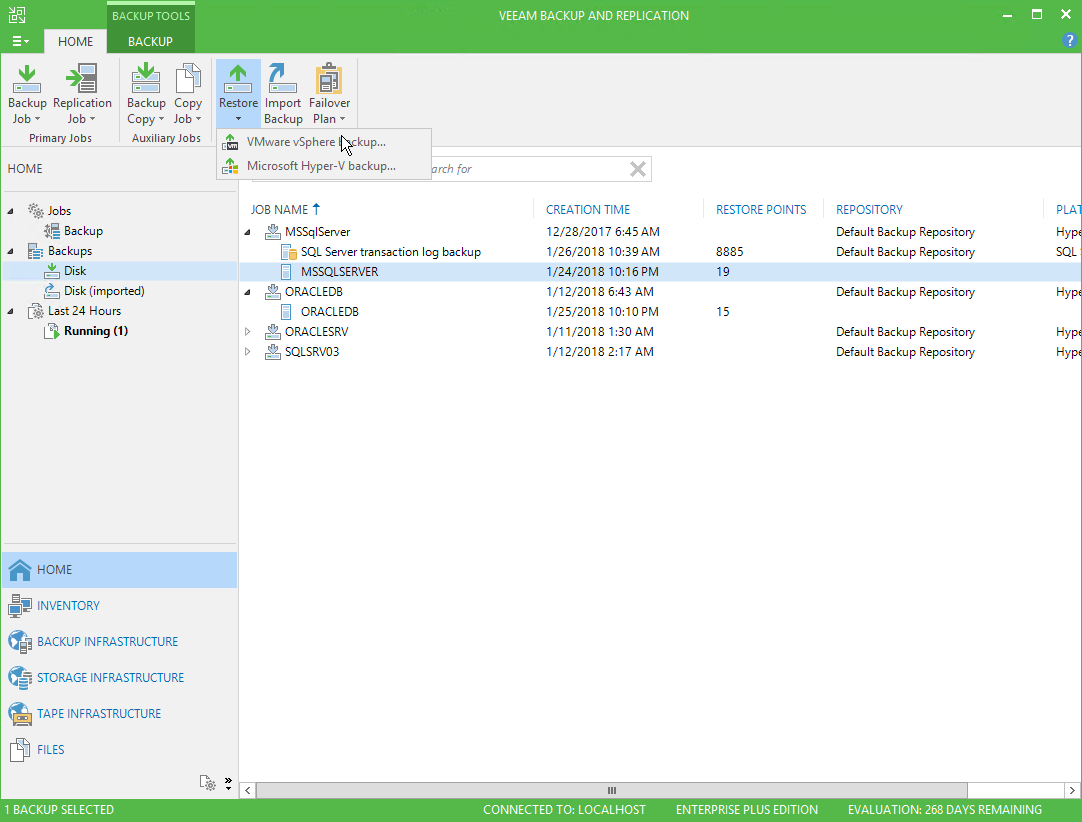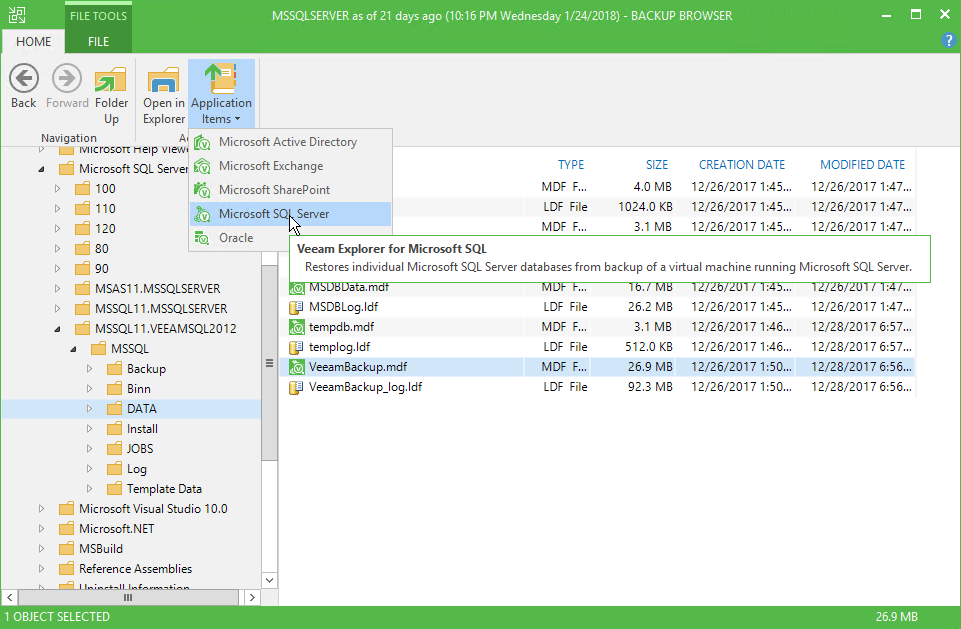To obtain database files using Veeam Backup & Replication Guest OS Restore wizard, do the following:
- In the Veeam Backup & Replication console Home view, select the Home tab, click Restore, and select the appropriate platform.
- Proceed to the step Step 1. Select the Restore Type of the wizard.
- Once you have completed the restore wizard, you can see the VM content In Veeam Backup Browser. Locate and double-click the database file. You can also click Application Items > Microsoft SQL Server from the ribbon menu or use the Explore context menu of the database file. Consider that VM disks are mounted under the C:\veeamflr\<vmname>\<volume n> folder. Default SQL server instance paths are listed in File Locations for Default and Named Instances of SQL Server article.
|
VM disks are mounted under the C:\veeamflr\<vmname>\<volume n> folder. Default SQL server instance paths are listed in File Locations for Default and Named Instances of SQL Server article. |
Send feedback | Updated on 3/16/2018