Select the state to which the database should be restored:
- Restore to the current restore point option instructs Veeam Explorer to recover the database to the moment when current restore point of SQL server VM was created. With this option selected, you will proceed to step 3.
- Restore to a point in time option instructs Veeam Explorer to recover the database to the state as of the specified moment.
Use the slider to specify the point in time to which you want the database to be restored. Database will be recovered to the closest VM restore point before the moment you specify on the timeline, and then transaction log replay will bring the database to the necessary state.
The timeline includes the following timestamps (relatively to the current SQL server restore point):
- Beginning – refers to the previous restore point of SQL server VM which contains selected database backup
- End – refers to the next restore point which contains selected database backup
- Finally, you can select the Perform restore to the specific transaction check box, which enables you to review major database transactions around the selected time, and restore the database to the moment in time right before the unwanted change occurred. With this check box selected, you will proceed to the Step 2. Fine-tune the Restore Point. Having this check box cleared, you will proceed to the Step 3. Specify Target SQL Server Connection Parameters.
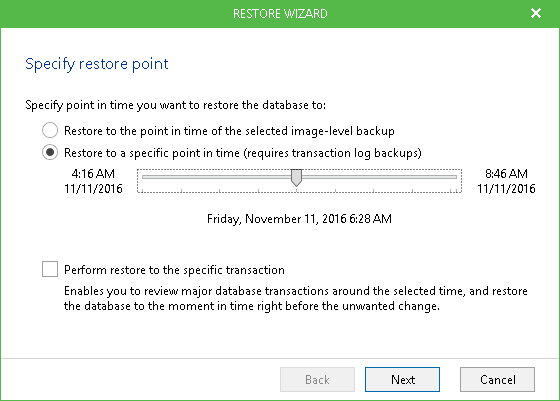
|
Consider the following:
|







