Veeam Explorer for Microsoft Exchange allows you to quickly export mailbox store data directly to the .pst file.
- To export a folder, select it in the navigation tree, then on the Folder tab select Export Folder > Export to <default_location>\<original_folder_name>.pst, or use the corresponding shortcut menu command. Selected folder including all its subfolders will be exported to the specified destination.
- To export an item, select it in the preview pane, then on the Items tab select Export Items > Export to <default_location>\<original_folder_name>.pst, or use the corresponding shortcut menu command. Selected item(s) will be exported to the specified destination.
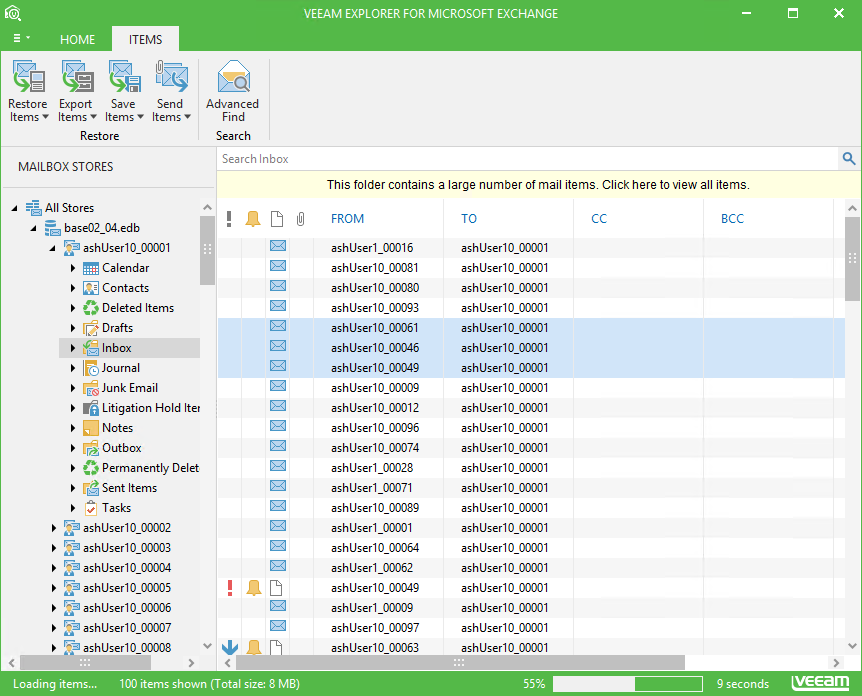
- To export a mailbox, select it in the navigation tree, then on the Mailbox tab select Export mailbox > Export to <default_location>\<original_mailbox_name>.pst, or use the corresponding shortcut menu command. Selected mailbox with all its content will be exported to the specified destination.
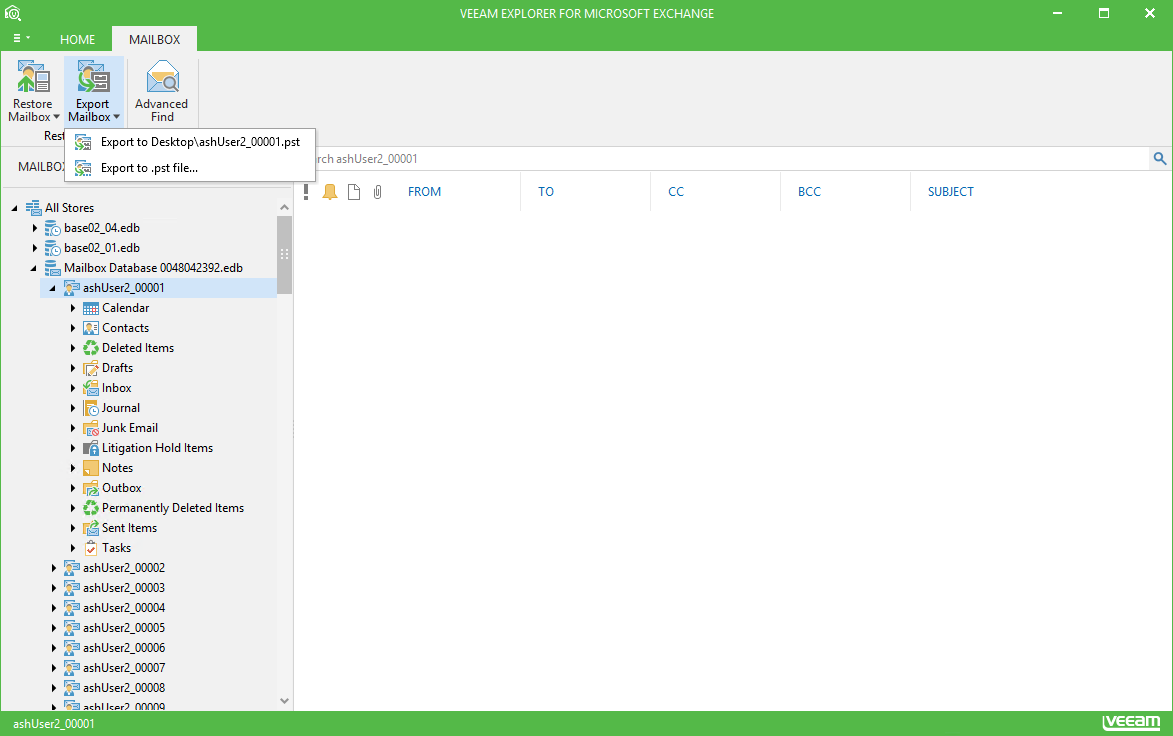
- Similarly, you can export selected mailbox store, or even all stores currently added to Veeam Explorer scope. For that, select, respectively, the required store node or the All Stores (root node), then use the corresponding Export command on the Home tab.
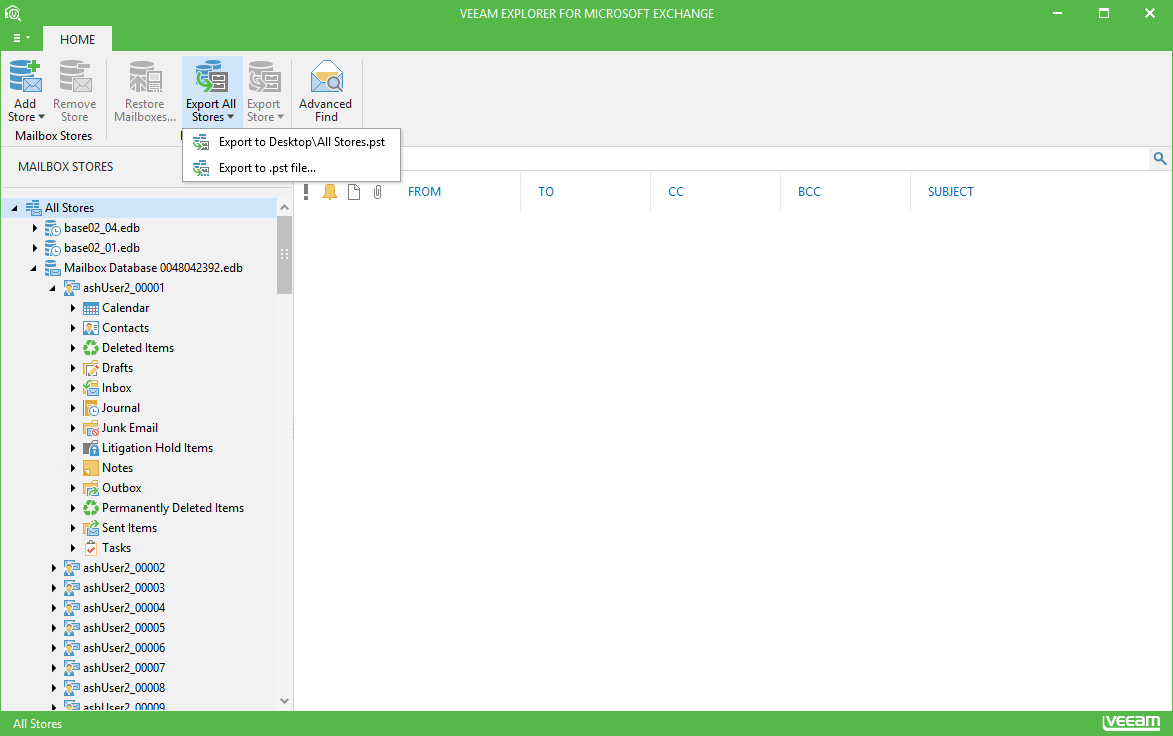
|
To be able to perform export operations, you need Microsoft Outlook to be installed on a computer running Veeam Explorer For Microsoft Exchange application. |
Send feedback | Updated on 2/14/2018







