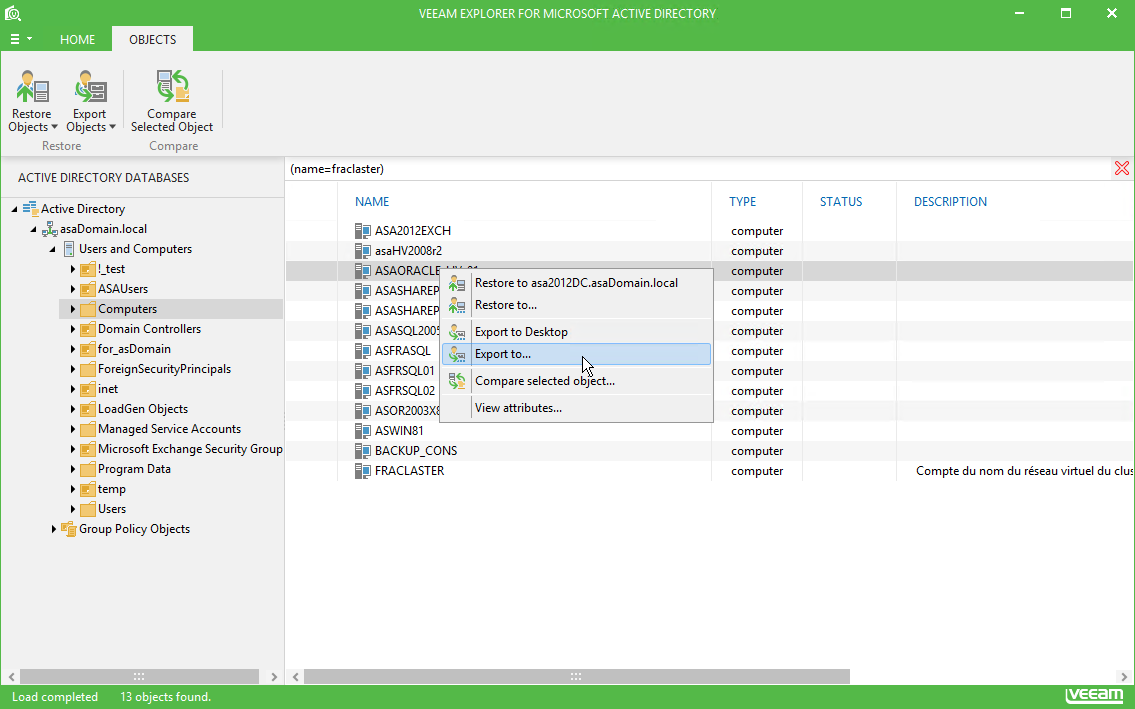To export Active Directory object(s), do the following:
- Open Veeam Explorer for Microsoft Active Directory.
- Select the required object(s) in the preview pane on the right.
- Click Export Objects > Export objects... from the ribbon menu on the Objects tab or use the Export to... shortcut menu command.
- Specify destination location.
- Click Save.
|
If you select several objects and then use Export Objects menu command, a container that includes selected objects will be exported as a whole. |
Exported object(s) will be saved in LDIF (.ldf) file in the specified destination folder and can be imported to the Active Directory database using ldifde utility.
|
You can also Export Objects to export computer's shared volumes and/or print queues, as well as objects displayed in search results. |