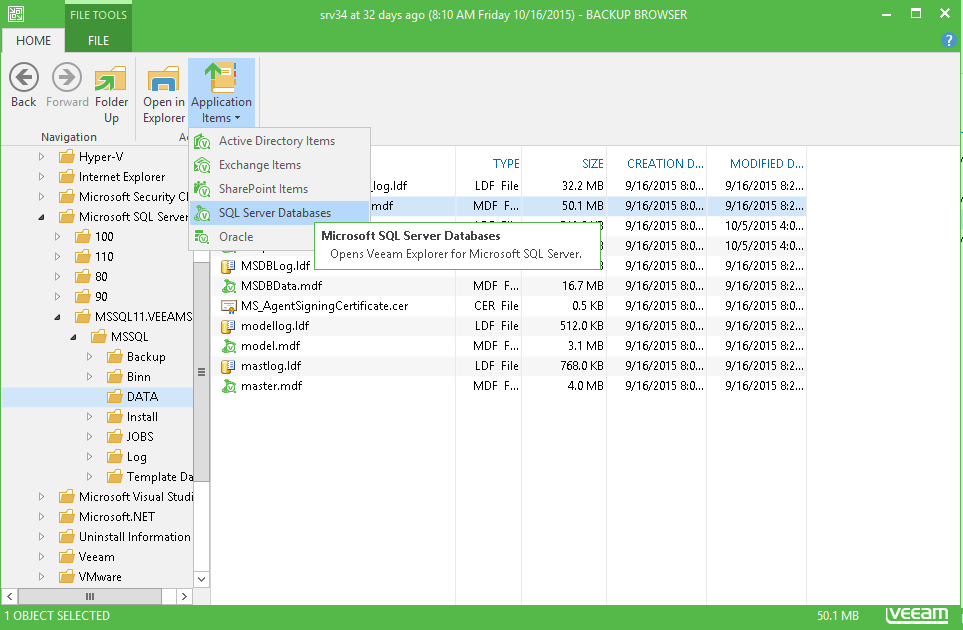Choose product document...
Veeam Backup & Replication 9.5 [Archived]
Veeam Backup Explorers User Guide
Using VeeamZIP File
To add database to the Veeam Explorer scope using a VeeamZIP file, do the following:
- Perform guest-OS files restore. See the Using Guest OS Restore Wizard section.
- In the navigation tree of the Veeam Backup browser, select a folder that contains database files.
- On the Home tab of Veeam Backup Browser toolbar, click Application Items > SQL Server Database.
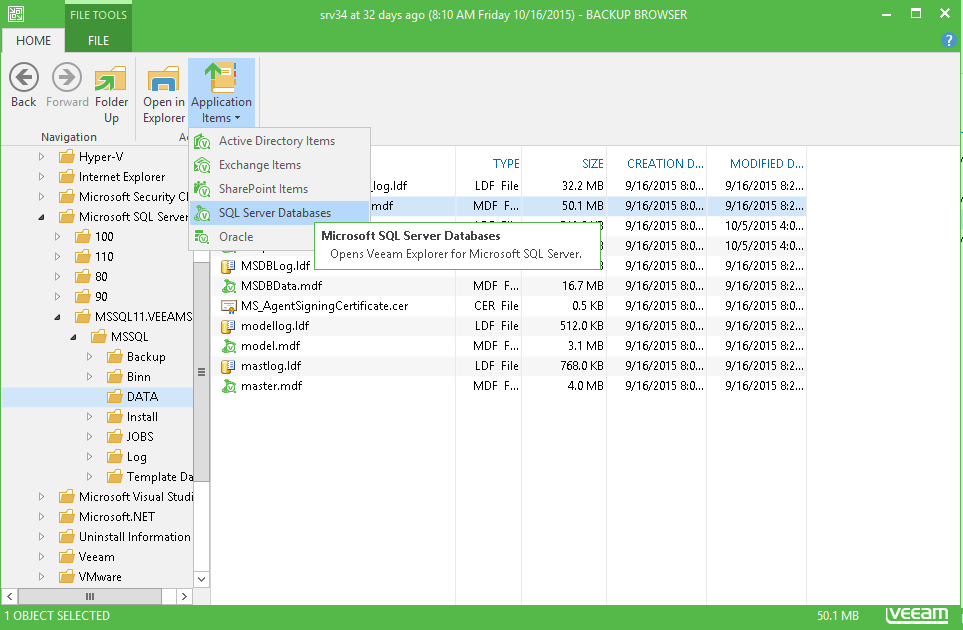
 Note: Note:
|
- When restoring database files directly from the mounted VM file system, do not close Veeam Backup Browser until you finish restore operations. Closing Veeam Backup Browser automatically unmounts a file system of the backed up VM.
- For more information about the default file paths, see File Locations for Default and Named Instances of SQL Server.
|