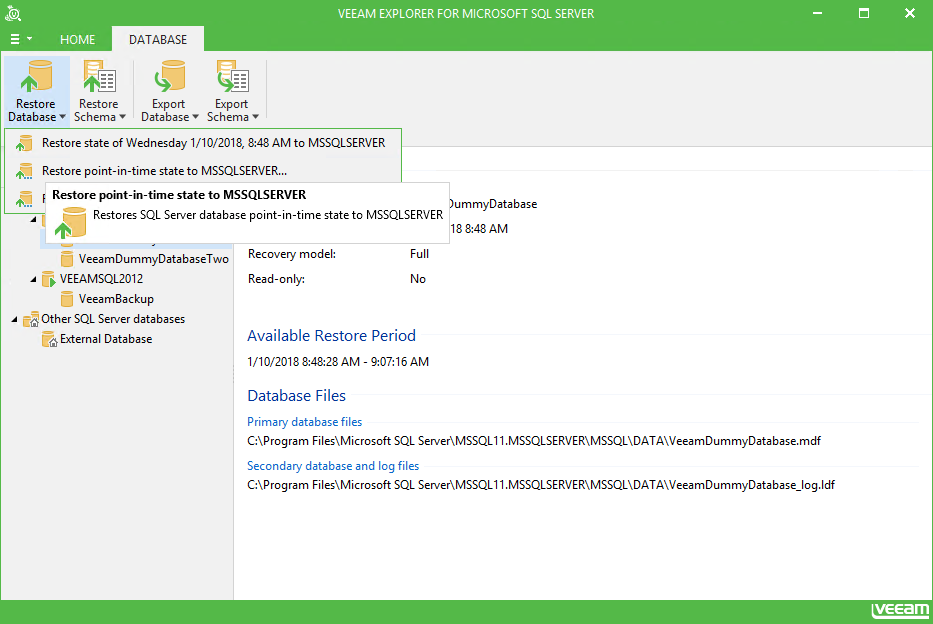To quickly restore one or several database(s) to the certain point-in-time state to the original server, do the following:
- Select the required database in the navigation tree on the left. To restore all databases residing on a server or instance, select the corresponding node.
- To restore a single database, select Restore Database > Restore point-in-time state to <server_name>\<instance_name> on the toolbar or use the same command from the shortcut menu:
To restore multiple databases, select the required server or instance in the navigation tree on the left, then:
- If restoring multiple databases of the selected SQL Server, select Restore point-in-time state to <server_name> - in this case, all databases will be restored to corresponding instances on that server.
- If restoring multiple databases of the selected instance, select Restore point-in-time state to <server_name>\<instance_name> - in this case, all databases will be restored to the specified instance.
- At the wizard step displayed, select the Restore to a point in time option.
If restoring a single database, use the slider to select the necessary point. For details on using the time scale, see Restoring to Specific Point in Time.
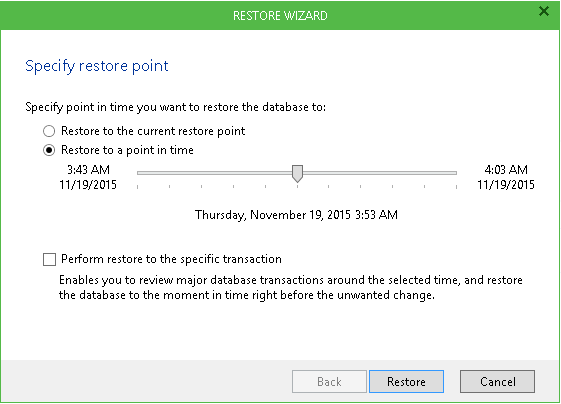
If restoring multiple databases, consider that depending on the database recovery model, the following cases are possible:
- Some database(s) will be restored to the state as not of the specified moment but as of the different time (the closest prior to selection) - this will be shown in the list next to database name
- Some database(s) cannot be restored as there are no transaction logs for the specified period - this will be mentioned in the list
- Some database(s) will be restored to the specified moment - they will not appear in the list
- Click Restore. Veeam Explorer will display a confirmation dialog. To start the restore process, click Proceed. Wait for the process to complete.