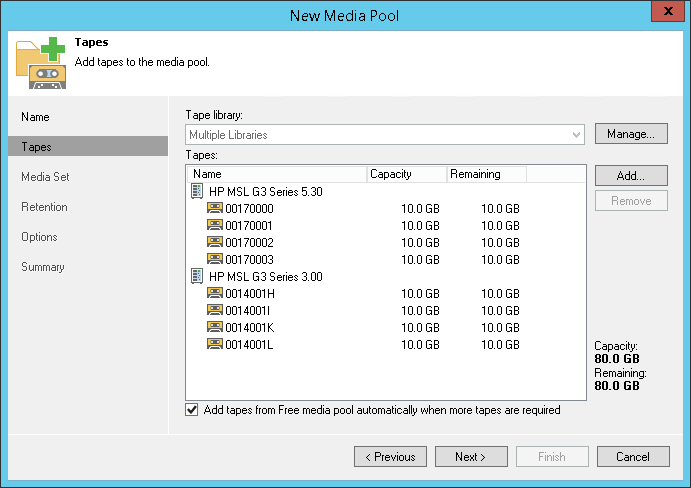This is an archive version of the document. To get the most up-to-date information, see the current version.
This is an archive version of the document. To get the most up-to-date information, see the current version.Step 3. Add Tapes to Media Pool
In this article
At the Tapes step of the wizard, you can configure global media pool settings and allocate tapes for the pool.
- In the Tape library field, select the library from which the tapes will be allocated for the media pool. The list contains the tape libraries managed by this Veeam backup server. This field is disabled if multiple libraries are managed by this media pool.
- To add multiple libraries to the media pool, click Manage. In the Manage Libraries window, click Add and select libraries that you want to add. Use Up and Down buttons to position the libraries in order they must fail over. The first library will be the primary. You can select any tape devices that are managed by this Veeam backup server even if they are connected to different tape servers.
Select the events on which the media pool must fail over to the next library:
- Library is offline.
- No media available.
- All tape drives are busy.
|
To enable failover, ensure the following:
|
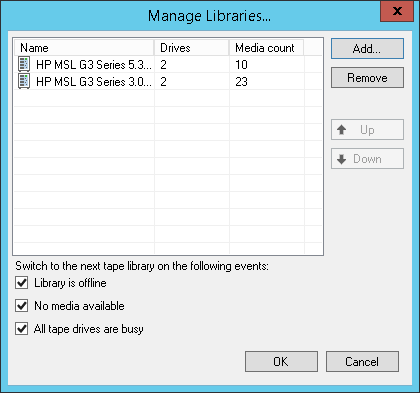
- To allocate specific tapes from the library, click the Add in the Tapes field and select tapes that should be added to the media pool. Allocated tapes will be reserved for the created media pool; other custom media pools will not be able to use these tapes. The capacity and free space on the allocated tapes will be displayed in the bottom right corner.
- To make the media pool replenishable, select the Add tapes from Free media pool automatically when more tapes are required check box.
With this option enabled, additional tapes will be allocated from the Free media pool when needed. That is, when a backup to tape or files to tape job uses all available tapes from this media pool, Veeam Backup & Replication will automatically add the required number of tapes from the Free media pool to let the job complete. If the option is disabled, the job will pause and prompt the backup administrator to add new tapes to the media pool.