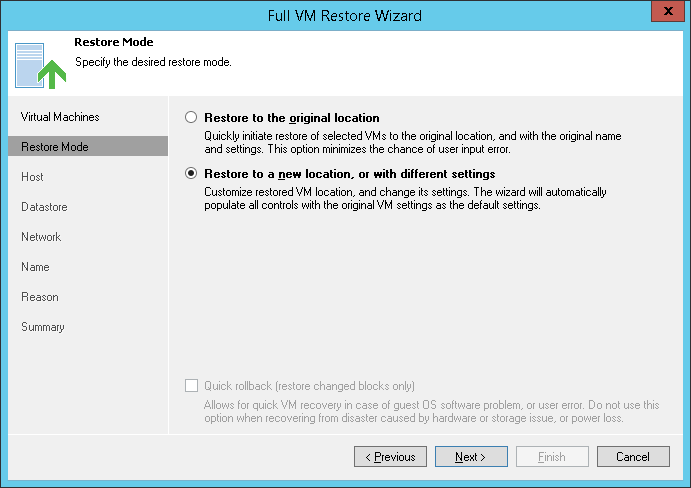This is an archive version of the document. To get the most up-to-date information, see the current version.
This is an archive version of the document. To get the most up-to-date information, see the current version.Step 4. Select Restore Mode
In this article
At the Restore Mode step of the wizard, choose the necessary restore mode:
- Choose a restore mode:
- Select Restore to original location if you want to restore VMs with their initial settings and to their original location. If this option is selected, you will immediately pass to the Reason step of the wizard.
- Select Restore to a new location, or with different settings if you want to restore VMs to a different location and/or with different settings (such as VM location, network settings and so on). If this option is selected, the Full VM Restore wizard will include additional steps for customizing VMs settings.
- [For VM restore to the original location] Select the Quick rollback check box if you want to perform incremental restore for the VM. Veeam Backup & Replication will query its CBT module to get data blocks that are necessary to revert the VM to an earlier point in time, and will restore only these data blocks from the backup. Quick restore significantly reduces the restore time and has little impact on the production environment.
It is recommended that you enable this option if you restore a VM after a problem that occurred at the level of the VM guest OS: for example, there has been an application error or a user has accidentally deleted a file on the VM guest OS. Do not enable this option if the problem has occurred at the VM hardware level, storage level or due to a power loss.