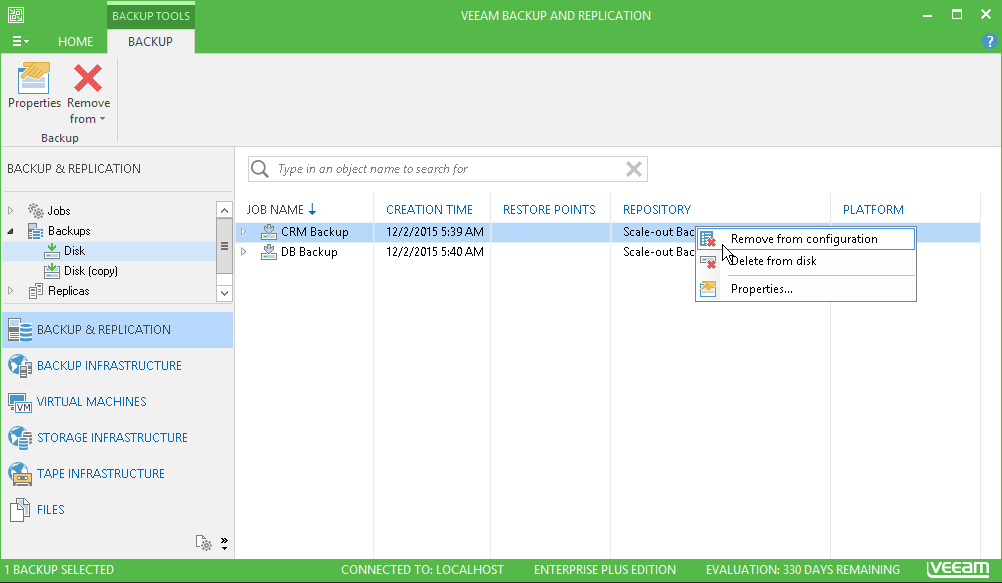This is an archive version of the document. To get the most up-to-date information, see the current version.
This is an archive version of the document. To get the most up-to-date information, see the current version.Removing from Configuration
In this article
You can use the Remove from configuration operation if you want to remove records about backups and replicas from the Veeam Backup & Replication console and configuration database. Backup files themselves (VBK, VIB, VRB, VBM) remain in the backup repository — you can import these files later to the Veeam Backup & Replication console and perform restore operations. Replicated VMs also remain on target hosts. If necessary, you can start them manually after the Remove from configuration operation is performed.
Mind the following:
- [For VM backups] When you remove an encrypted backup from configuration, Veeam Backup & Replication removes encryption keys from the configuration database, too. If you import such backup on the same backup server or another backup server, you will have to specify the password or unlock the backup with Veeam Backup Enterprise Manager. For more information, see Importing Encrypted Backups.
- [For VM replicas] The Remove from configuration operation can be performed only for VM replicas in the Ready state. If the VM replica is in the Failover or Failback state, this option will be disabled.
- [For VM replicas] When you perform the Remove from configuration operation for a VM that is replicated as a standalone instance, Veeam Backup & Replication removes this VM from the initial replication job. When you perform the Remove from configuration operation for a VM that is replicated as part of a VM container, Veeam Backup & Replication adds this VM to the list of exclusions in the initial replication job. For more information, see Step 5. Exclude Objects from Replication Job.
To remove records about VM backups and replicas from the Veeam Backup & Replication console and configuration database:
- Open the Backup & Replication view.
- In the inventory pane, select Backups or Replicas.
- In the working area, select the backup or replica and click Remove from > Configuration on the ribbon. You can also right-click the backup or replica and select Remove from configuration.