 This is an archive version of the document. To get the most up-to-date information, see the current version.
This is an archive version of the document. To get the most up-to-date information, see the current version.Specifying Data Processing Settings
In this article
You can select the data processing mode for VMs and VM disks in jobs (parallel or sequential) and specify task throttling options.
|
The Enable storage latency control option is supported in Veeam Backup & Replication Enterprise and Enterprise Plus Editions. The Set custom thresholds on individual datastores option is supported in Veeam Backup & Replication Enterprise Plus Edition only. |
To specify data processing settings:
- From the main menu, select Options.
- Click the I/O Control tab.
- By default, Veeam Backup & Replication uses the parallel data processing mode for VMs and VM disks. To disable parallel processing, clear the Enable parallel processing check box. In this case, Veeam Backup & Replication will process VMs and VM disks sequentially, one by one.
- To control the I/O load on the production storage, select the Enable storage latency control check box and specify two thresholds:
- In the Stop assigning new tasks to datastore at field, specify the I/O latency limit at which Veeam Backup & Replication must not assign new tasks targeted at the volume.
- In the Throttle I/O of existing tasks at field, specify the I/O latency limit at which Veeam Backup & Replication must decrease the speed of data retrieval or writing to/from the volume. When the I/O latency for this volume reaches this value, the Veeam Data Mover Service working with this volume will slow down data retrieval or writing.
The value in the Stop assigning new tasks to datastore at field cannot be greater than the value in the Throttle I/O of existing tasks at field.
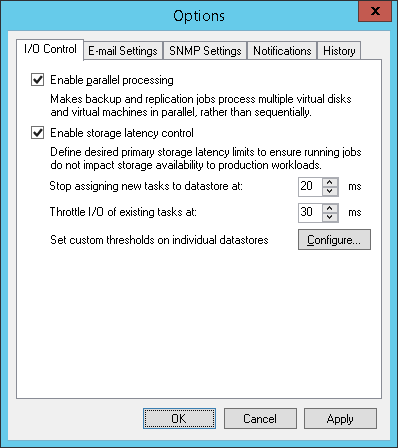
You can set the I/O latency limit for every storage in the virtual infrastructure separately.
To set the I/O latency limit for every storage separately:
- From the main menu, select Options.
- Click the I/O Control tab.
- Click Configure.
- Click Add > Volume, select the necessary volume and click OK to add it to the storage list.
- Select the added volume(s) in the list and click Edit.
- Specify the I/O thresholds for the volume(s) as described above.
