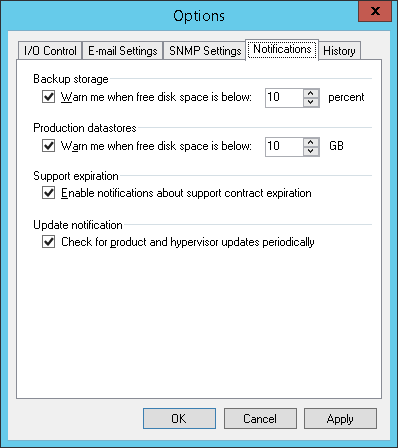This is an archive version of the document. To get the most up-to-date information, see the current version.
This is an archive version of the document. To get the most up-to-date information, see the current version.Specifying Other Notification Settings
You can configure Veeam Backup & Replication to automatically notify you about the following events:
When you run a job, Veeam Backup & Replication checks disk space on the target backup repository and production storage. If the disk space is below a specific value, Veeam Backup & Replication will display a warning message in the job session details.
To specify the disk space threshold:
- From the main menu, select Options.
- Click the Notifications tab.
- In the Backup storage and Production datastores sections, select the Warn me when free disk space is below ... percent/GB options and specify a desired disk space threshold.
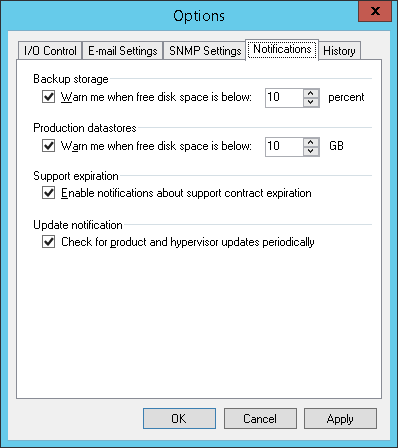
Support Contract Expiration Notification
By default, Veeam Backup & Replication informs email recipients specified in global notification settings about the support expiration date in every email notification. Veeam Backup & Replication starts sending such notifications 14 days before the expiration date. Expiration information is also shown on the splash screen and on the License Information window (to display the License Information window, select Help > License from the main menu).
To stop receiving notifications about support contract expiration:
- From the main menu, select Options.
- Click the Notifications tab.
- Clear the Enable notifications about support contract expiration check box.
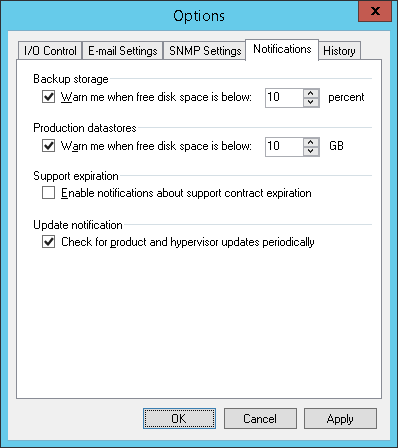
New Product Versions and Hypervisor Update Notification
You can configure Veeam Backup & Replication to automatically check for new product versions and patches available on the Veeam website and released hypervisor updates. For more information, see Update Notification.
To enable new product versions and update notifications:
- From the main menu, select Options.
- Click the Notifications tab.
- Select the Check for product and hypervisor updates periodically check box.
|
Make sure that the backup server is connected to the Internet. In the opposite case, you will not be able to receive notifications about updates and patches. |