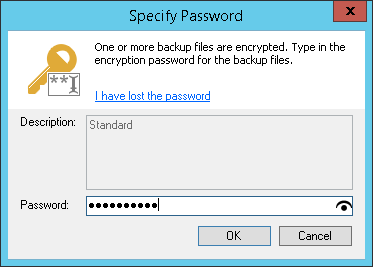This is an archive version of the document. To get the most up-to-date information, see the current version.
This is an archive version of the document. To get the most up-to-date information, see the current version.Importing Encrypted Backups
In this article
You can import backups that were encrypted on this backup server or on another backup server.
To import an encrypted backup file:
- On the Home tab, click Import Backup.
- From the Computer list, select the host on which the backup you want to import is stored.
- Click Browse and select the VBM or VBK file.
- Click OK. The encrypted backup will appear under the Backups > Disk (encrypted) node in the inventory pane.
- In the working area, select the imported backup and click Specify Password on the ribbon or right-click the backup and select Specify password.
- In the Password field, enter the password for the backup file.
If you changed the password one or several times while the backup chain was created, you must enter passwords in the following manner:
- If you select a VBM file for import, you must specify the latest password that was used to encrypt files in the backup chain.
- If you select a VBK file for import, you must specify the whole set of passwords that were used to encrypt files in the backup chain.
If you enter correct password(s), Veeam Backup & Replication will decrypt the backup file. The backup will be moved under the Backups > Disk (imported) node in the inventory pane.
|
If you use Enterprise or Enterprise Plus Edition of Veeam Backup & Replication and your backup servers are connected to Veeam Backup Enterprise Manager, you can recover data from encrypted backups even if the password is lost. For more information, see Decrypting Data Without Password. |