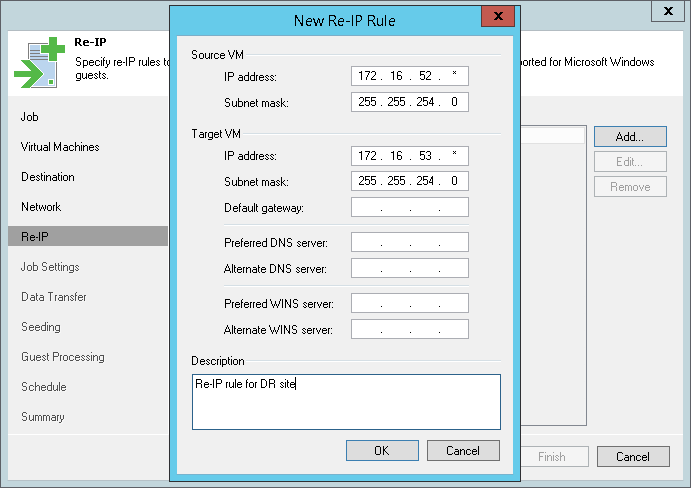This is an archive version of the document. To get the most up-to-date information, see the current version.
This is an archive version of the document. To get the most up-to-date information, see the current version.Step 9. Configure Re-IP Rules
The Re-IP step of the wizard is available if you have selected the Different IP addressing scheme option at the Job step of the wizard. You can use this step to configure re-IP rules for Microsoft Windows VMs.
Re-IP rules can be helpful if the IP addressing scheme in the production site differs from the IP addressing scheme in the DR site scheme. In this situation, you can configure a number of re‑IP rules for the replication job. When you perform failover, Veeam Backup & Replication will check if configured re-IP rules apply for the VM replica. If a re-IP rule applies, the VM replica will get a new IP address according to the new network mask, and you will be able to reach this VM replica in the DR site.
To configure a re-IP rule:
- Click Add.
- In the Source VM section, describe an IP numbering scheme adopted in source site. To facilitate configuration, Veeam Backup & Replication detects an IP address and subnet mask for the backup server and pre-populates values in the Source VM section.
- In the Target VM section, describe an IP numbering scheme adopted in the DR site. Specify an IP address, subnet mask and default gateway that will be used for VM replicas. If necessary, define the DNS and WINS server addresses.
- In the Description field, specify a brief outline of the rule or any related comments.
|
You can use the asterisk character (*) to specify a range of IP addresses, for example: 172.16.17.*. |