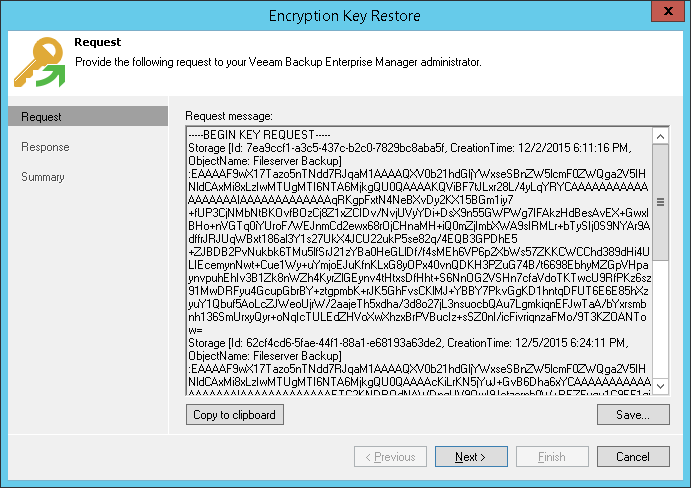This is an archive version of the document. To get the most up-to-date information, see the current version.
This is an archive version of the document. To get the most up-to-date information, see the current version.Step 1. Create Request for Data Restore
In this article
This procedure is performed by the Veeam Backup Administrator on the backup server.
- Import encrypted backup to the Veeam Backup & Replication console.
- Select the imported backup and click Specify Password on the ribbon or right-click the backup and select Specify password.
- In the Specify Password window, click the I have lost the password link.
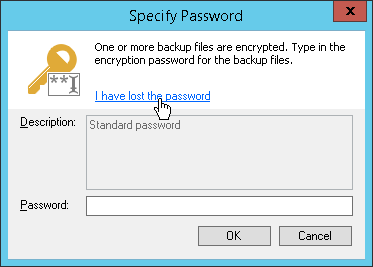
- Veeam Backup & Replication will launch the Encryption Key Restore wizard. At the Request step of the wizard, review the generated request for data recovery. Use buttons at the bottom of the wizard to copy the request to the Clipboard or save the request to a text file.
- Send the copied request by email or pass it in any other way to the Veeam Backup Enterprise Manager Administrator.
|
You can close the Encryption Key Restore wizard on the backup server and start it anew when you receive a response from the Veeam Backup Enterprise Manager Administrator. |