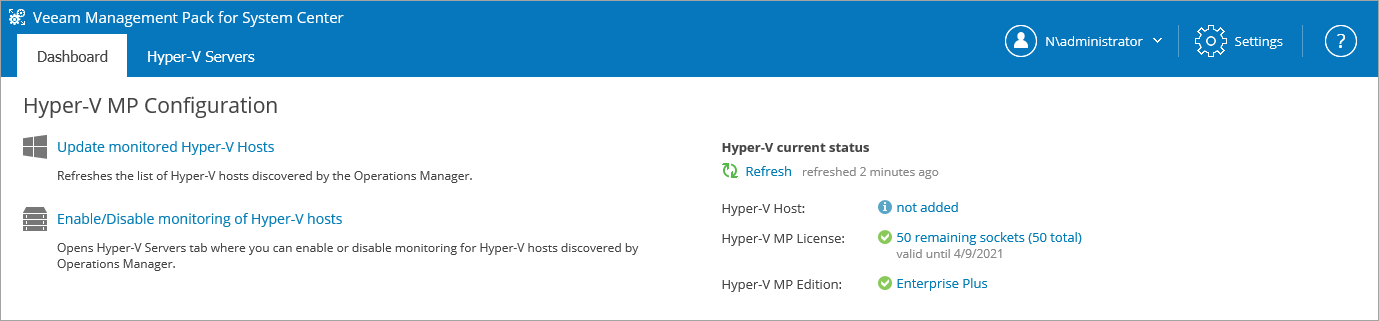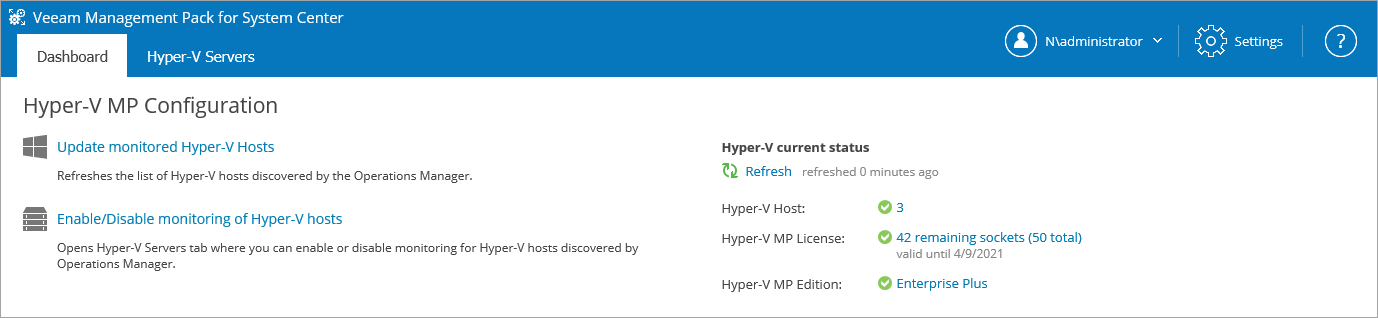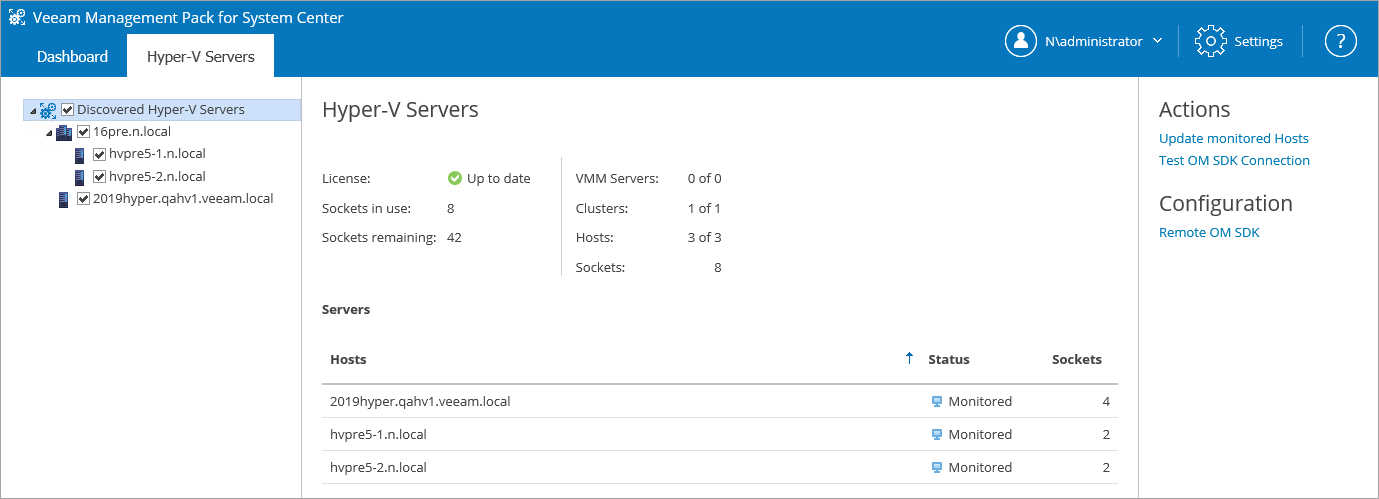After You Install
When Veeam MP for Hyper-V installation completes, do the following:
- Perform the logoff/logon procedure on the server where VE Service is installed to create the Veeam Virtualization Extensions Users local group that will be used to accommodate the service account. If there are other users who will need access to the Veeam UI to configure the Hyper-V monitoring, add these user accounts to this group.
- Confirm installation of the Veeam UI and VE Service.
- On the machine where you installed Veeam MP for Hyper-V, navigate to Start > All Apps and locate Veeam Management Pack for System Center.
- The web interface will open in the default browser. Enter valid credentials and the Veeam UI will be displayed as shown below.
As soon as the VE Service discovers Hyper-V clusters and hosts, the Hyper-V current status section will display the number of monitored Hyper-V hosts and number of remaining license sockets.
Switch to the Hyper-V Servers tab to get information on each Hyper-V host under the Discovered Hyper-V Servers tree.
Note |
If you do not see Hyper-V hosts in the Veeam UI, the discovery may be still running. To resolve the issue, do the following:
|
If you have chosen to include System Center Virtual Machine Manager (SCVMM) in your environment, you will see the SCVMM server as a container for Hyper-V hosts and clusters in the Veeam UI. For optional SCVMM configuration, see Appendix A.