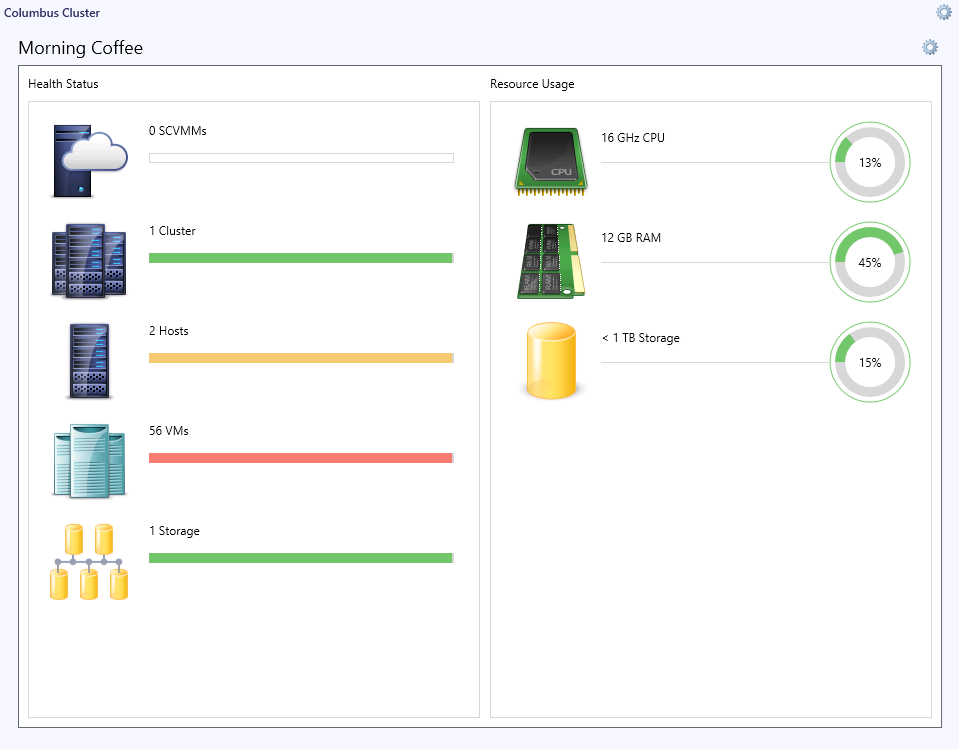Morning Coffee Widget
This widget allows you to track the health state and overall resource utilization for the selected infrastructure objects.
Sample Usage
This section provides step-by-step instructions that will help you understand how to use the Morning Coffee widget. Consider the following example:
You have a very large infrastructure with lots of clusters, which makes it difficult to monitor data in the default Morning Coffee Dashboard. You need to narrow the monitoring scope and create a separate Morning Coffee widget for a specific cluster.
In a dashboard, click to add a new widget and follow the next steps:
- At the Template step, choose Veeam > Veeam Infrastructure Summary Widget.
- At the General Properties step, specify widget display name and description.
- At the Management Pack step, choose Hyper-V.
- At the Scope step, click Add to choose what infrastructure objects will be included in the widget scope.
Note |
Keep in mind that the Veeam MP for Hyper-V comes with separate Topology – Compute and Topology – Storage topologies which have different root objects. If you add a compute topology container, the Morning Coffee Dashboard will not automatically add storage objects from that container and will not display storage information. For this reason, if you need to add a compute topology object, you will also need to add a corresponding storage topology object. |
The Add Groups or Objects window will open. To follow this example:
- Select the Show all objects and groups option.
- In the search field, enter the name of the required cluster.
- From the list of available items, select the Hyper-V Cluster (Veeam MP) object along with the corresponding Hyper-V Cluster Disk Container (Veeam MP) object, and click Add.
- Click OK.
- At the Summary step, review configuration information and click Create.
- Click Close.
As a result, the widget will show the state of SCVMMs (if present), physical hosts, VMs, storage and resource utilization for the cluster.