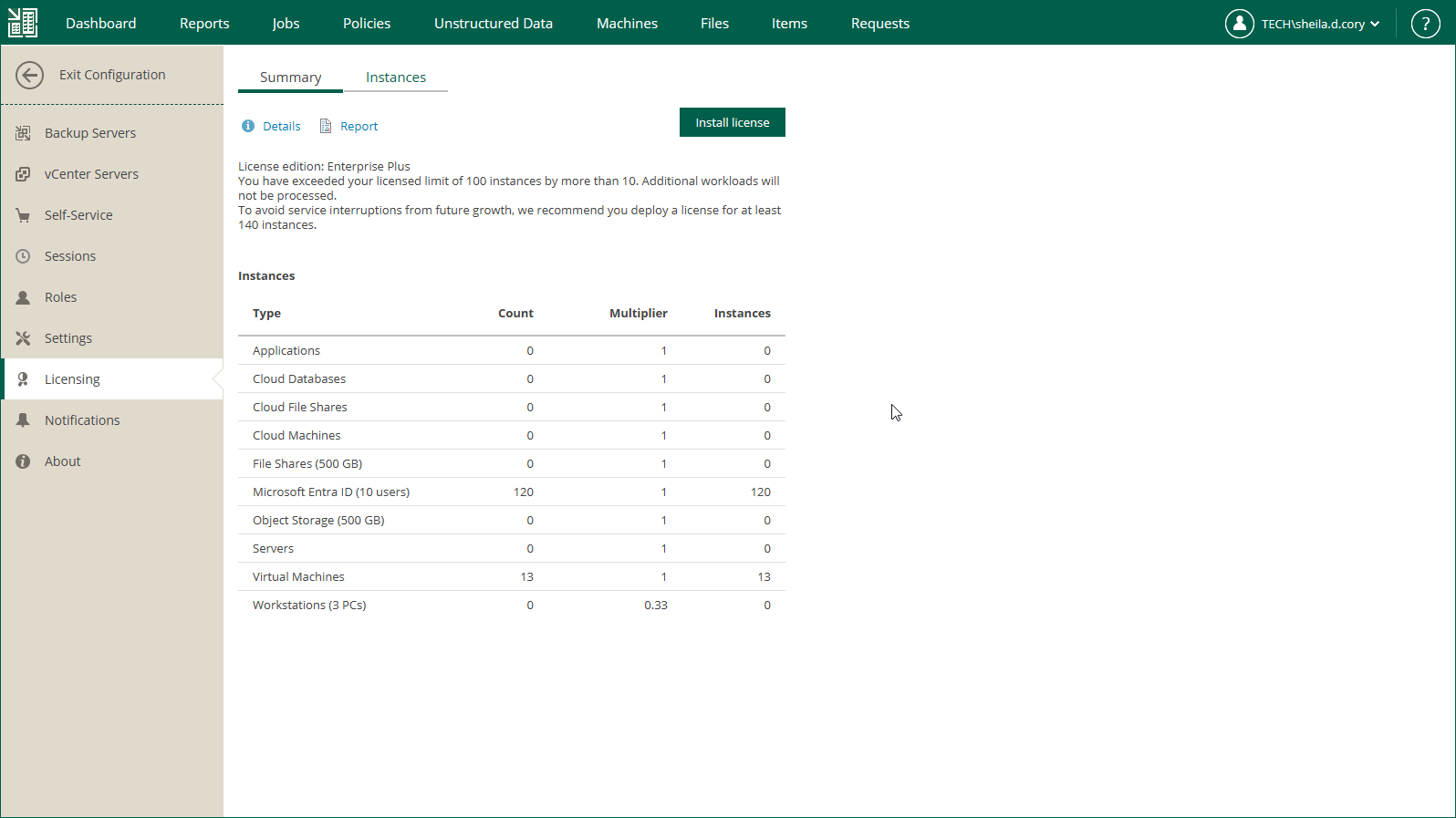Installing License
When you first log in to Veeam Backup Enterprise Manager after the deployment, you must install a license. The license will be automatically applied to all backup servers added to Enterprise Manager. This approach simplifies tracking license usage and license updates across multiple backup servers.
Note |
|
To install a license, take the following steps:
- Sign in to Veeam Backup Enterprise Manager using an account with the Portal Administrator role.
- To open the Configuration view, click Configuration in the upper-right corner.
- In the Configuration view, open the Licensing section.
- On the Summary tab, click Install license.
- Select the necessary LIC file and click Open.