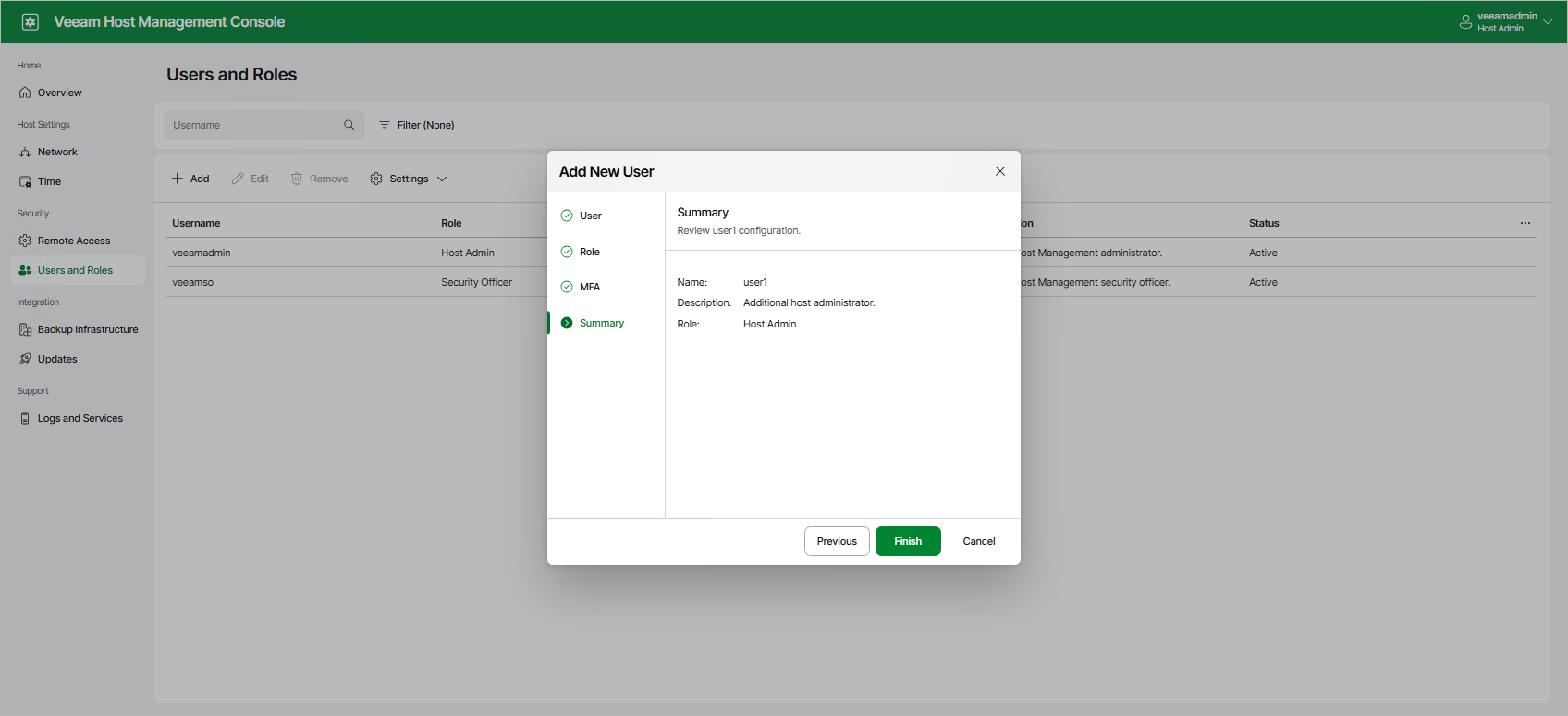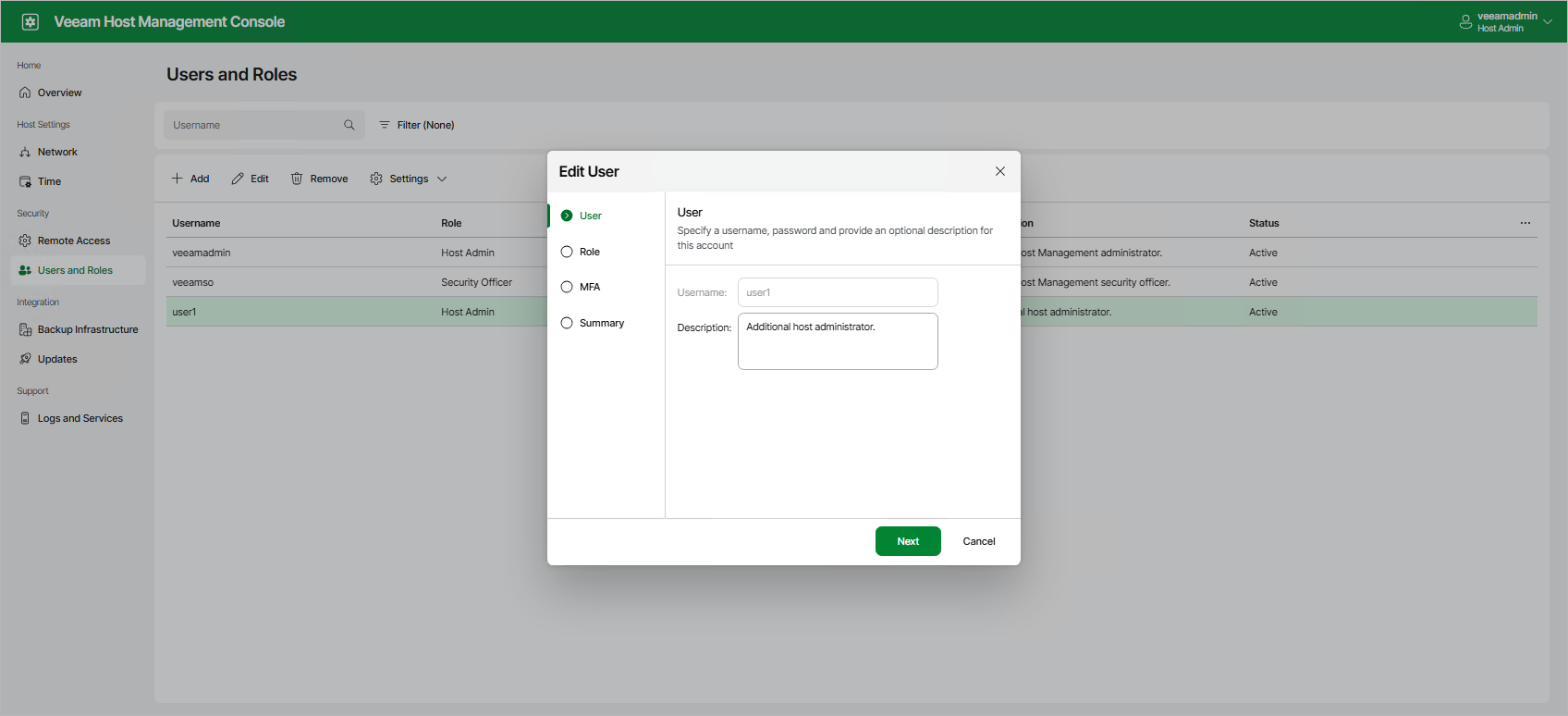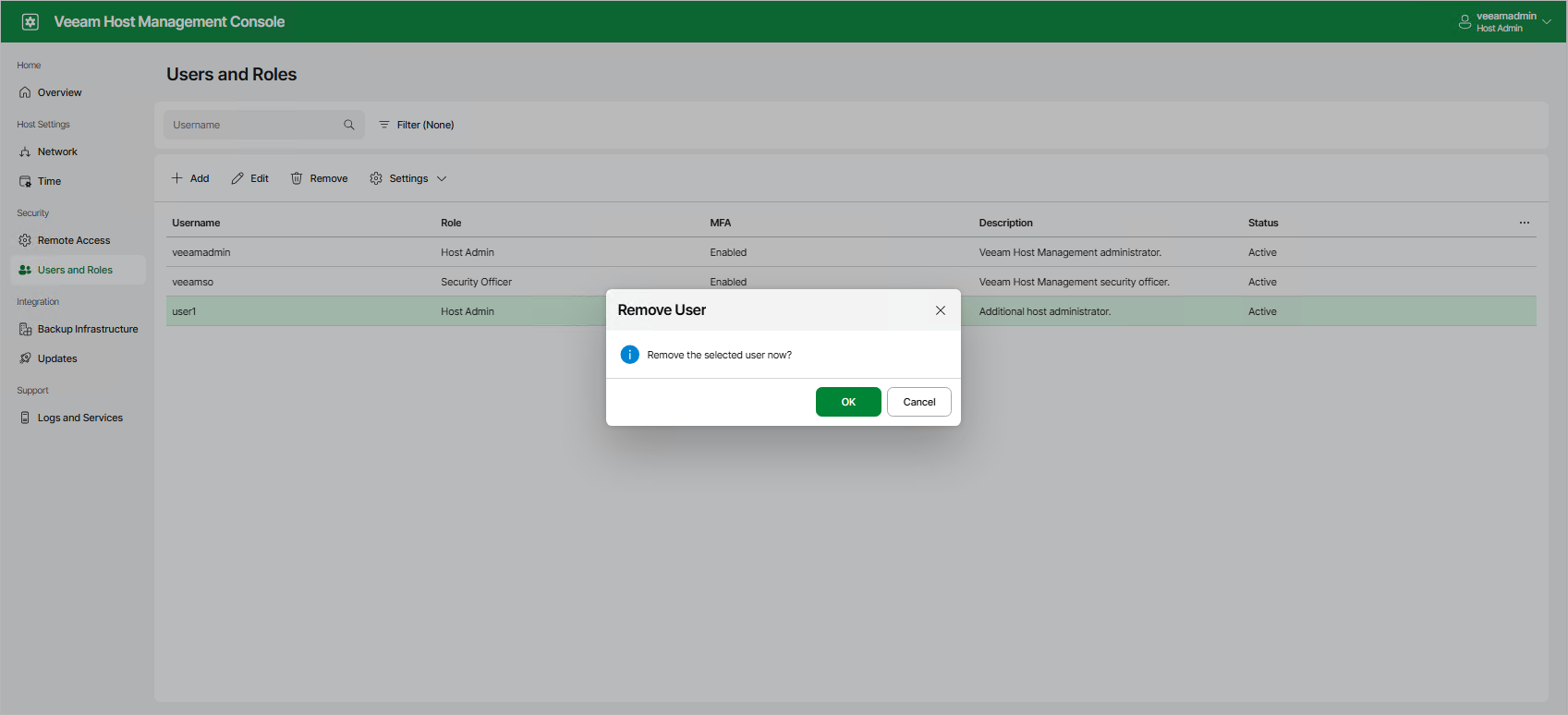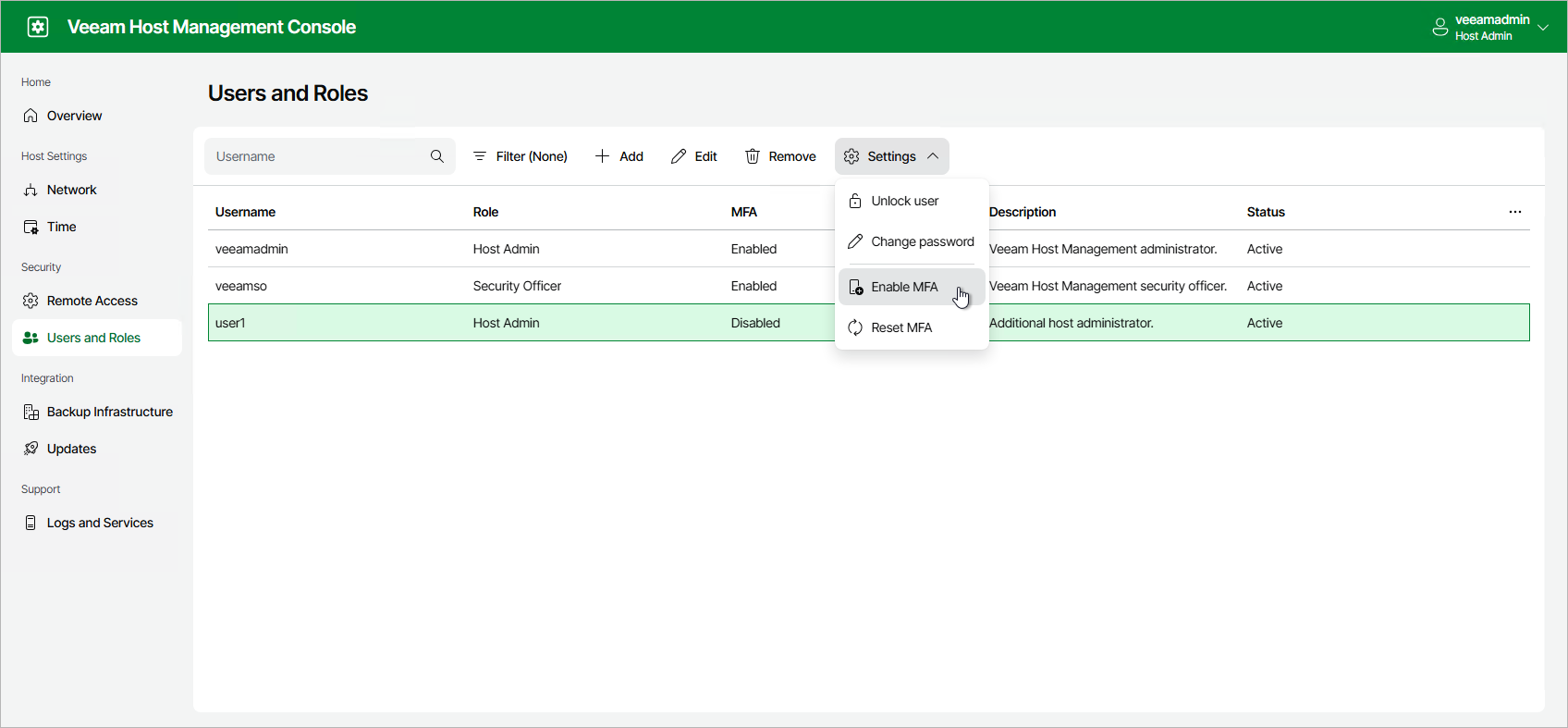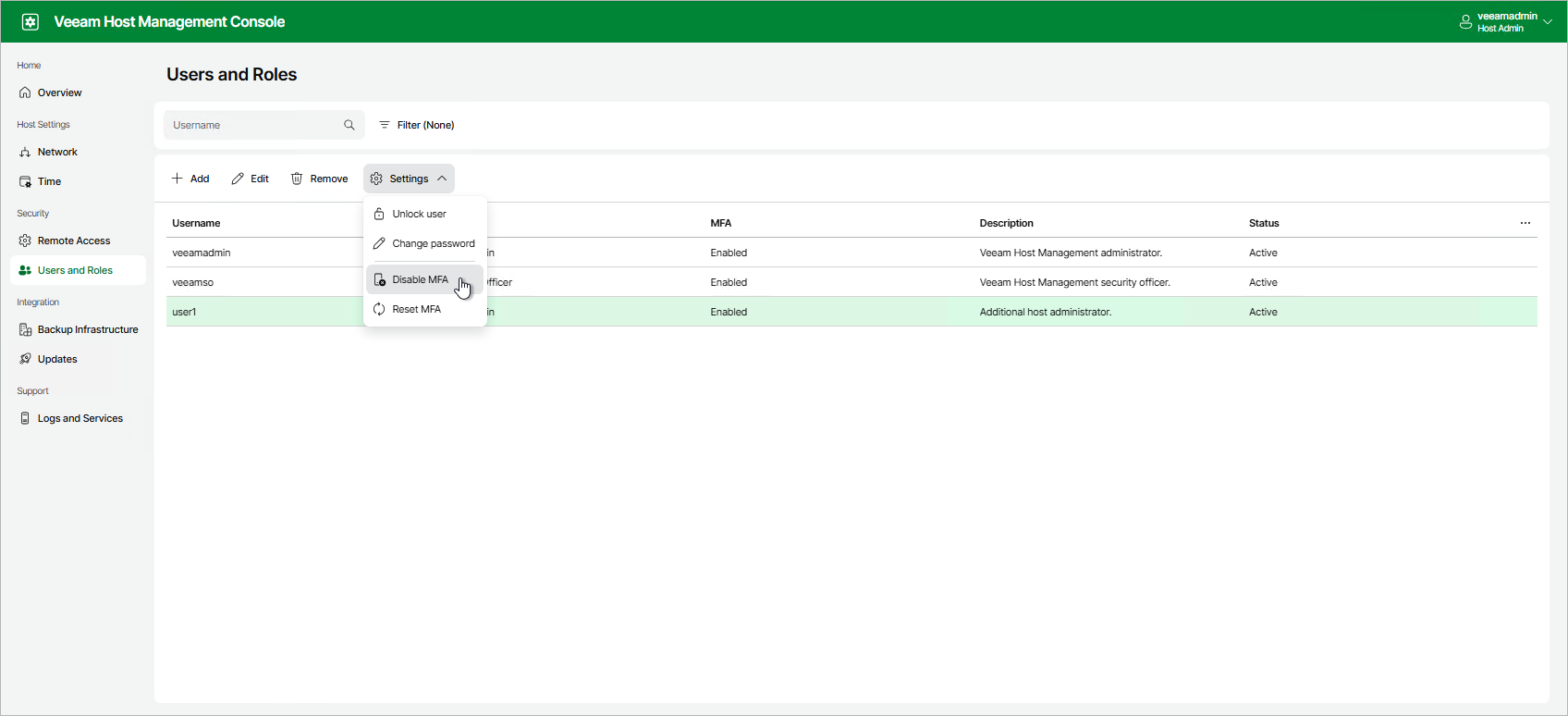Configuring Users
Users with Host Administrator permissions can perform the following operations related to configuring local Veeam Software Appliance users:
- Create, edit, and remove user accounts
- Assign roles
- Enable and disable multi-factor authentication
Users with Security Officer permissions cannot configure local users.
User Roles
The following table describes roles you can assign to the local users.
Role | Description |
|---|---|
Host Administrator | Can perform all administrative activities in the Veeam Host Management web UI and TUI:
The default Host Administrator account is veeamadmin. |
Security Officer | Can perform the following operations in the Veeam Host Management web UI:
Security Officer does not have access to the Veeam Host Management TUI. The default Security Officer account is veeamso. |
User | Has limited permissions to the system without access to the Veeam Host Management console. |
Service Account | Has limited permissions to the system without access to the Veeam Host Management console. |
Creating Users
To create a new user, perform the following steps:
- Log in to the Veeam Host Management web UI as a Host Administrator.
- In the management pane, click Users and Roles.
- Click Add.
- At the User step of the wizard, specify the name of the user, a password, and a description.
Note |
Consider the following:
|
- Click Next.
- At the Role step of the wizard, select the role and click Next. You can assign only one role to the user.
- At the MFA step of the wizard, enable or disable multi-factor authentication for the user and click Next.
Note |
Consider the following:
|
- At the Summary step of the wizard, review the data and click Finish.
Editing Users
To edit a user, perform the following steps:
- Log in to the Veeam Host Management web UI as a Host Administrator.
- In the management pane, click Users and Roles.
- Click Edit.
- Change the description and the role if necessary. For Host Administrator accounts, you can also enable or disable multi-factor authentication.
- Review the data and click Finish.
Removing Users
To remove a user, perform the following steps:
- Log in to the Veeam Host Management web UI as a Host Administrator.
- In the management pane, click Users and Roles.
- Select the user, click Remove and confirm the operation.
Note |
You cannot remove the default veeamadmin and veeamso user accounts. |
Enabling Multi-Factor Authentication
To enable multi-factor authentication for Host Administrator accounts, perform the following steps:
- Log in to the Veeam Host Management web UI as a Host Administrator.
- In the management pane, click Users and Roles.
- Select the user.
- Click Settings > Enable MFA.
For Security Officer accounts, multi-factor authentication is always enabled.
Disabling Multi-Factor Authentication
To disable multi-factor authentication for Host Administrator accounts, perform the following steps:
- Log in to the Veeam Host Management web UI as a Host Administrator.
- In the management pane, click Users and Roles.
- Select the user.
- Click Settings > Disable MFA.
For Security Officer accounts, multi-factor authentication cannot be disabled.