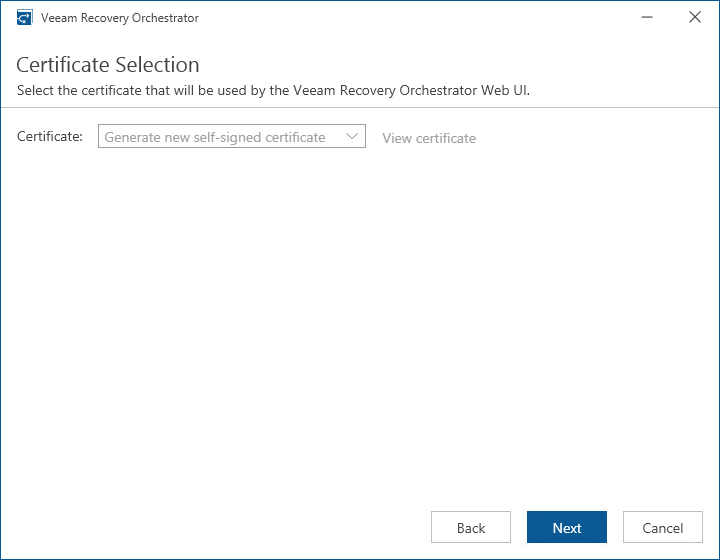Step 13. Select Certificate for Orchestrator UI
[This step applies only if you have clicked the Customize Settings at the Ready to Install step of the setup wizard]
At the Certificate Selection step of the wizard, choose an SSL certificate that will be used to secure traffic between the Orchestrator UI and a web browser.
You can choose an existing certificate installed on the machine (self-signed or provided by CA) or generate a new self-signed certificate. If you generate or choose a self-signed certificate, you must configure a trusted connection between the Orchestrator UI and a web browser later. For more information, see Configuring Trusted Connection.
Important |
For an existing certificate to be displayed in the Certificate list, the following prerequisites must be met:
|