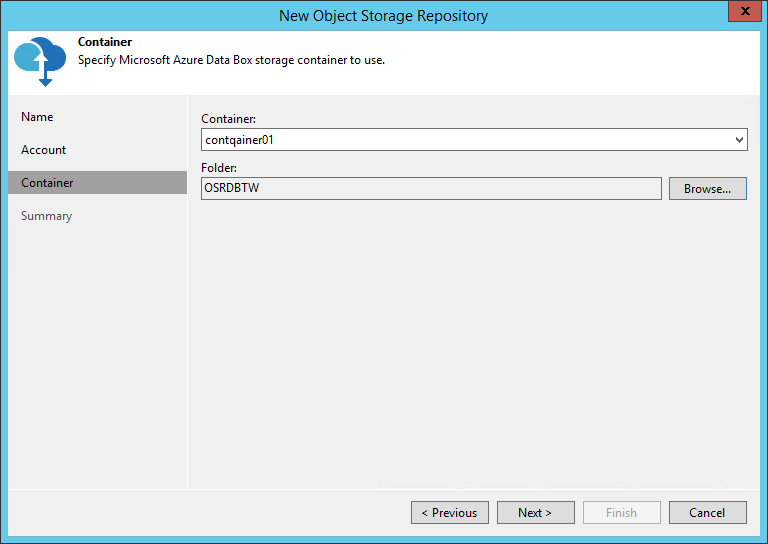This is an archive version of the document. To get the most up-to-date information, see the current version.
This is an archive version of the document. To get the most up-to-date information, see the current version.Step 3. Specify Object Storage Settings
At the Container step of the wizard, specify a container and folder which will be used to store data:
- From the Container drop-down list, select a container.
Make sure that the container you want to use to store your backup data was created in advance, before you have requested Azure Data Box delivery.
To create a container, you can use Microsoft Azure Storage Explorer on the Azure portal.
In case you forgot to create a container beforehand, and after you have received the device, you can also use Microsoft Azure Storage Explorer to create a container manually.
For more information on how to connect to the Azure Data Box device using Microsoft Azure Storage Explorer, see this Microsoft article.
- In the Select Folder field, select a cloud folder to which you want to map your object storage repository.
To select a folder, click Browse and either select an existing folder or create a new one by clicking New Folder.