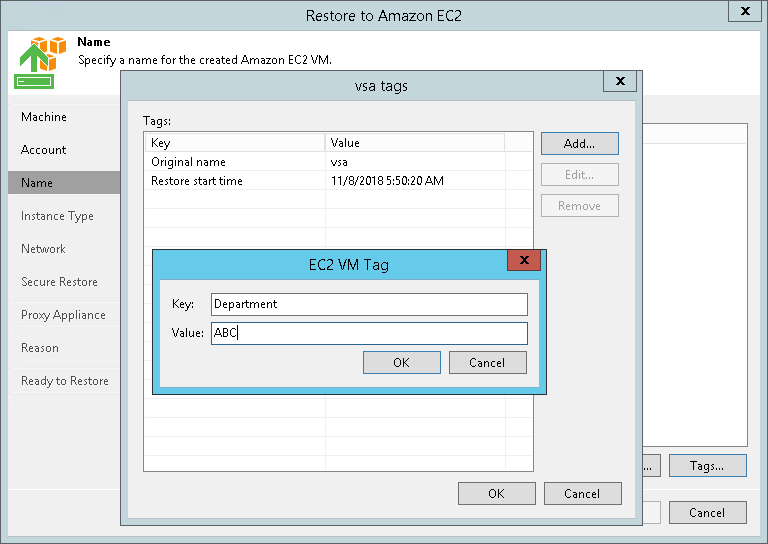This is an archive version of the document. To get the most up-to-date information, see the current version.
This is an archive version of the document. To get the most up-to-date information, see the current version.Step 4. Specify Instance Name
At the Name step of the wizard, you can:
Veeam Backup & Replication restores the machine to Amazon EC2 as an instance. An instance is a virtual machine in Amazon EC2 with a preconfigured combination of computing resources. By default, Veeam Backup & Replication uses the original machine name for the target instance. However, you can define a new name for the instance if necessary.
To define a new name for the instance:
- In the Machines to restore list, select the machine and click VM name.
- In the Change Name window, enter a new name explicitly or specify a change name rule — add a prefix and/or suffix to the original machine name.
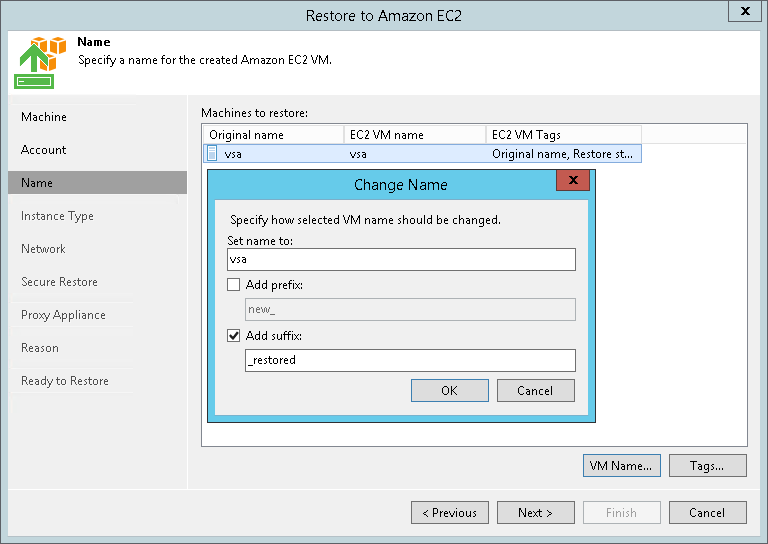
You can use AWS tags to categorize instances in Amazon EC2. A tag is a label with metadata that includes two properties: a key and a value. For more information on AWS tags, see the AWS Documentation.
By default, Veeam Backup & Replication adds the Original name and Restore start time tags for the target instance. However, you can modify or delete these tags, or add new ones.
To add a new tag:
- In the Machines to restore list, select the machine and click Tags.
- In the Tags window, click Add.
- In the EC2 VM Tag window, specify the Key and Value properties.
Note that you cannot add the tag with the Name key. Veeam Backup & Replication uses the Name tag to set the name for the target instance in Amazon EC2.
To modify a tag:
- In the Machines to restore list, select the machine and click Tags.
- In the Tags window, select the needed tag and click Edit.
- In the EC2 VM Tag window, edit the Key or Value properties.
To delete a tag:
- In the Machines to restore list, select the machine and click Tags.
- In the Tags window, select the needed tag and click Remove.
|
If you restore a machine from backups of an Amazon EC2 instance, Veeam Backup & Replication displays tags that were assigned to this instance. You can modify or delete these tags as well. |