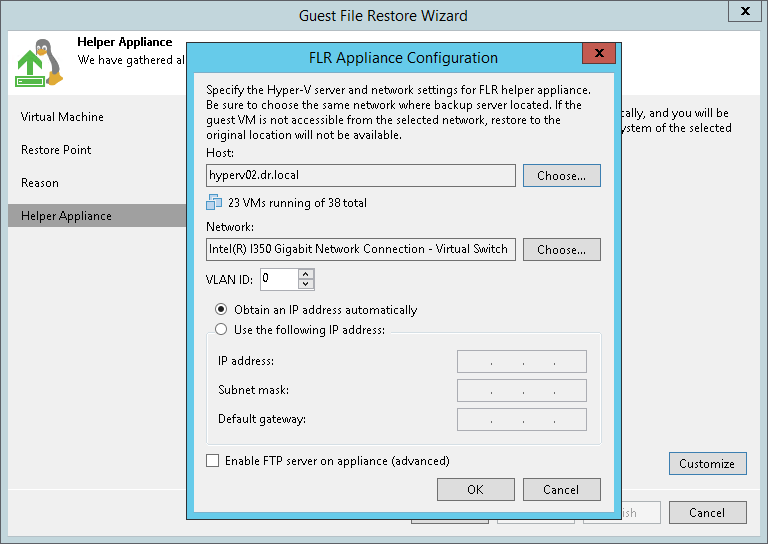This is an archive version of the document. To get the most up-to-date information, see the current version.
This is an archive version of the document. To get the most up-to-date information, see the current version.Step 5. Specify Location for Helper Appliance
At the Helper Appliance step of the wizard, select a Microsoft Hyper-V host for placing a helper appliance (or file-level restore appliance).
To locate the helper appliance:
- At the bottom of the window, click Customize.
- In the Host field, select the Microsoft Hyper-V host on which the helper appliance will be registered.
- Select a network for the helper appliance:
- On the right of the Network field, click Choose.
In the Select Network window, Veeam Backup & Replication will display a list of networks to which the specified host is connected.
- From the Networks list, select a network to which the helper appliance must be connected and click OK.
Mind that the backup server and the mount server must have access to the helper appliance over the network.
- If you use VLAN IDs, in the VLAN ID field specify the correct VLAN ID of the network where the helper appliance must reside.
- Specify IP addressing settings for the helper appliance:
- If you use a DHCP server in the network, leave the Obtain an IP address automatically option selected.
- To manually assign the specific IP address to the helper appliance, select the Use the following IP address option and specify the IP address, subnet mask and default gateway address.
- To enable FTP access to the restored file system, select the Enable FTP server on appliance (advanced) check box. As a result, users will be able to access the helper appliance over FTP, browse the file system of the restored VM and download necessary files on their own.
- Click OK.
- Click Finish to close the wizard and open the Veeam Backup browser.
It may take about 10-40 seconds to boot the file-level restore (FLR) appliance and open the browser.