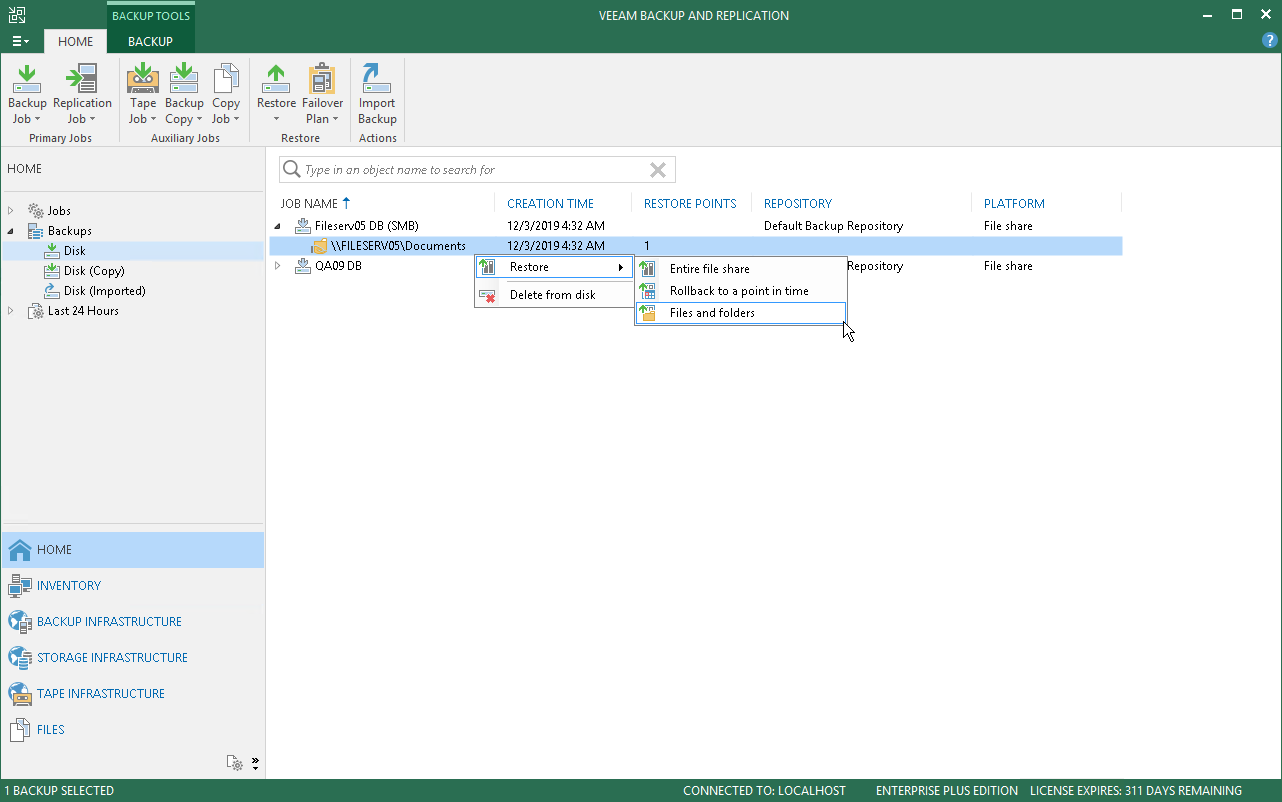This is an archive version of the document. To get the most up-to-date information, see the current version.
This is an archive version of the document. To get the most up-to-date information, see the current version.Step 1. Launch File Restore Wizard
To launch the File Restore wizard, do one of the following:
- On the Home tab, click Restore > File Share > Restore individual files and folders.
- Open the Home view. In the inventory pane, select Backups. In the working area, expand the necessary backup and do one of the following:
- Click the file share backup whose files you want to restore and click File Share > Restore files and folders on the ribbon.
- Right-click the file share backup whose files you want to restore and select Restore > Files and folders.
In this case, you will pass directly to the Backup Browser.
You can restore files and folders from a backup copy. Backup copies created in the secondary repositories are represented in the Backups > Disk (Copy) node in the inventory pane.