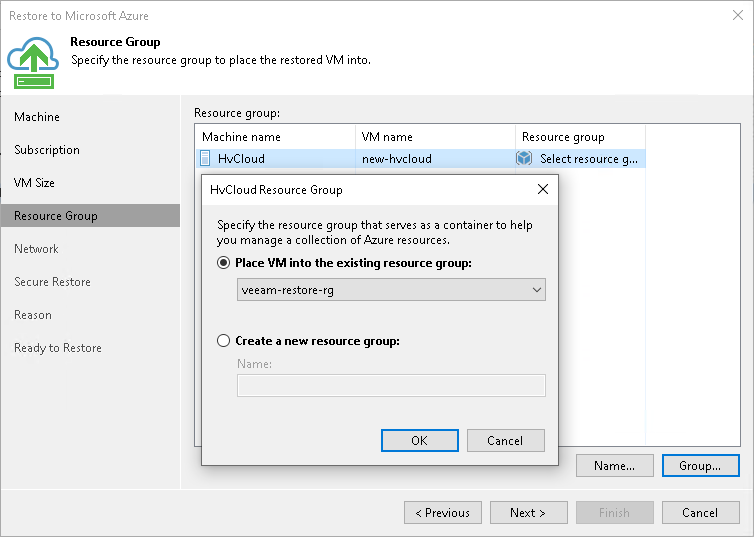This is an archive version of the document. To get the most up-to-date information, see the current version.
This is an archive version of the document. To get the most up-to-date information, see the current version.Step 5. Specify VM Name and Resource Group
At the Resource Group step of the wizard, you can:
By default, Veeam Backup & Replication restores a machine with its original name. However, you can define a new name for the restored machine if necessary.
To define a new name for the machine:
- In the Resource group list, select the machine and click Name.
- In the Change Name window, enter a new name explicitly or specify a change name rule — add a prefix and/or suffix to the original machine name.
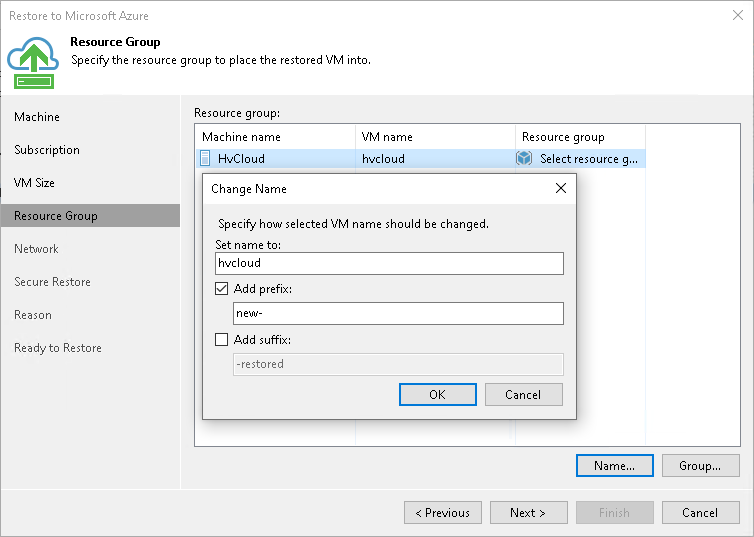
By default, Veeam Backup & Replication creates a new resource group for the restored machine and places the machine to it. If necessary, you can place the machine to an existing resource group.
- In the Resource group list, select the machine and click Group.
- In the VM Resource Group window, select the necessary option for the machine:
- Select Place VM into the existing resource group if you want to place the machine to an existing resource group. From the list below, select the necessary resource group.
- Select Create a new resource group if you want to create a dedicated resource group for the restored machine. In the Name field, enter a name for the new resource group.
In the new resource group, Veeam Backup & Replication automatically creates a Network Security Group, a dynamic public IP and network interface.
|
Microsoft Azure subscriptions have default limits on the number of resource groups. If you decide to create a new resource group, make sure that you do not exceed limits of the subscription. |