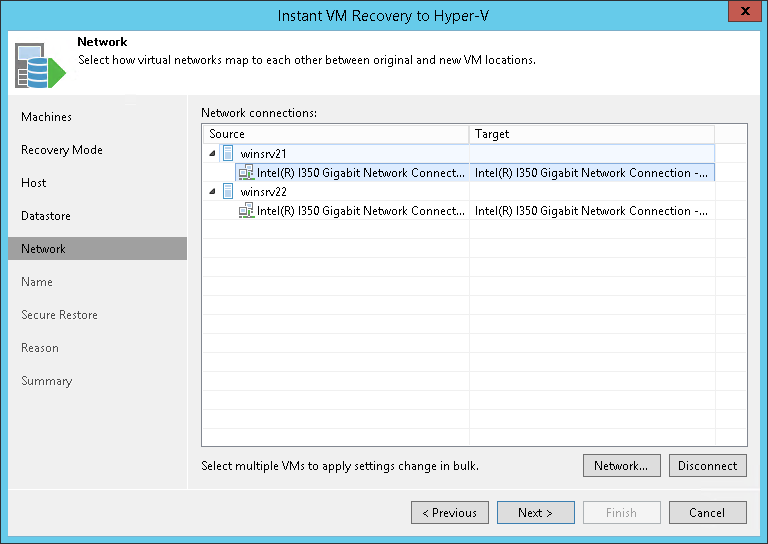This is an archive version of the document. To get the most up-to-date information, see the current version.
This is an archive version of the document. To get the most up-to-date information, see the current version.Step 7. Specify Network Mapping
The Network step of the wizard is available if you have chosen to change the location and settings for the recovered VMs.
If you plan to restore workloads to new locations, for example, other sites with different sets of networks, you can map source site networks to target site networks. Veeam Backup & Replication will use the network mapping table to update configuration files of restored VMs on the fly, during the Instant VM Recovery process.
To change networks to which the restored VMs will be connected:
- In the Network connections list, select one or more workloads and click Network.
If a workload is connected to multiple networks, expand the workload, select a network to map and click Network.
- The Select Network section displays all networks to which the target host or cluster is connected. In the list of available networks, select a network to which the selected workload must be connected after restore.
To quickly find a network, enter a name or a part of it in the search field. Then, click the Start search button or press [Enter].
If you do not want to connect the restored VM to any virtual network, select the original workload in the list and click Disconnect.