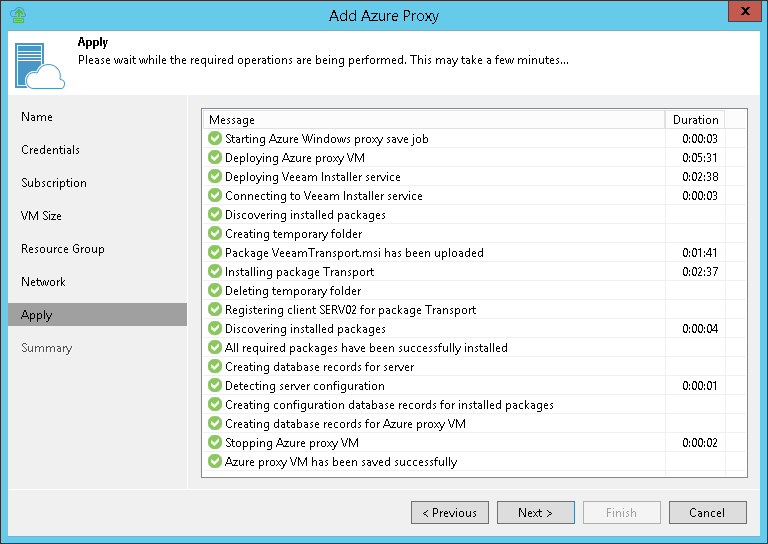This is an archive version of the document. To get the most up-to-date information, see the current version.
This is an archive version of the document. To get the most up-to-date information, see the current version.Step 8. Start Azure Proxy Configuration
At the Apply step of the wizard, Veeam Backup & Replication deploys the Azure proxy with specified settings. You can view the deployment progress in the real-time mode.
When the configuration process is over, click Next. At the Summary step of the wizard, click Finish to close the wizard.
|
The Azure proxy deployment may take several minutes. You can close the Azure Proxy wizard and continue working with Veeam Backup & Replication while the proxy is being deployed. To view the deployment progress, open the History view, in the inventory pane select System, and double-click the task of the proxy deployment in the working area. |