 This is an archive version of the document. To get the most up-to-date information, see the current version.
This is an archive version of the document. To get the most up-to-date information, see the current version.Step 9. Start Restore Process
At the Ready to Restore step of the wizard, review the restore settings.
- By default, the target VM will be powered on after the restore. If you don't want to power on the VM after the restore, uncheck the Power on target VM after restoring check box.
- Check the specified settings and click Finish. Veeam Backup & Replication will start the restore process.
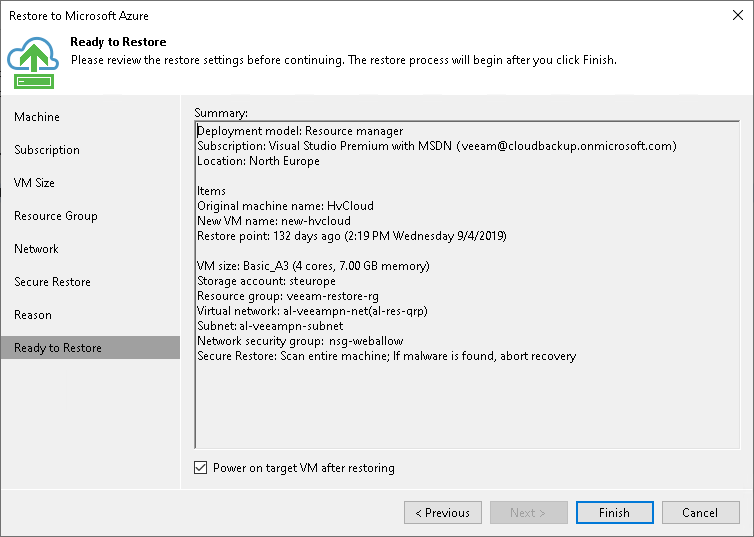
You can trace the restore process in the Restore Session window. If you need to cancel the machine restore, click the Cancel restore task link.