 This is an archive version of the document. To get the most up-to-date information, see the current version.
This is an archive version of the document. To get the most up-to-date information, see the current version.NAS Backup Support
With Veeam Backup & Replication you can easily back up and restore content of various NAS file shares. The solution can be flexibly scaled to reliably protect massive amounts of data, even for the largest of enterprise organizations.
To protect your NAS file shares, you can use your existing Veeam Backup & Replication infrastructure. Just configure the following components:
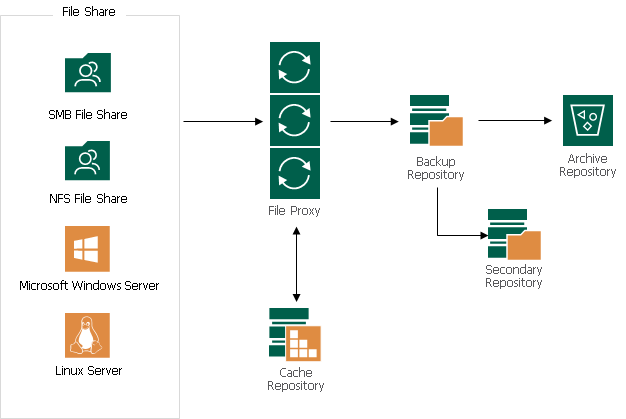
For system requirements for NAS backup components, see System Requirements.
To learn how NAS backup components interact during file share backup, see How File Share Backup Works.
A file share is a storage device or data source available to multiple hosts through a computer network.
For supported file shares, see Platform Support.
File share backup jobs in Veeam Backup & Replication can read data from the following sources:
- CIFS path
- NFS path
- Path to the storage snapshot folder
- VSS snapshot
|
Mind the following limitations:
|
To learn how to add NAS file shares to the backup infrastructure, see Adding File Share.
A file proxy is an architecture component that sits between the file share and other components of the backup infrastructure. The file proxy operates as a data mover that transfers data between the source file share and the backup repository. The file proxy processes jobs and delivers backup and restore traffic.
You can assign the role of a file proxy to any Windows-managed server added to your Veeam Backup & Replication infrastructure. By default, this role is assigned to the backup server. But this option is sufficient only for small installations where all components are located in the same network segment. For larger installations with larger workload, assign the role of a file proxy to a dedicated server, as described in Adding File Proxy. After that, choose this file proxy to process the backup traffic from file shares, as described in Adding NFS File Share and Adding SMB File Share.
To optimize performance of several concurrent tasks, you can use several file proxies. In this case, Veeam Backup & Replication will distribute the backup or restore workload between available file proxies on per-task basis, taking into account proxy connectivity and their current load. You can deploy file proxies both in the primary site and in remote sites.
A cache repository is a storage location where Veeam Backup & Replication keeps temporary metadata and uses it to reduce the load on the file share during the backup procedure. The cache repository keeps track of all objects that have changed between each backup session. This allows performing incremental backups from the file share super fast and very efficiently.
You can assign the role of a cache repository to a simple backup repository added to the Veeam Backup & Replication infrastructure. To assign this role, select the backup repository as a cache repository, as described in Specify File Share Processing Settings.
To minimize the network load during backup, locate the cache repository closer to the file share in the computer network: at the best they should be one hop away from each other.
A backup repository is a main storage location where Veeam Backup & Replication keeps all versions of backed up files for the configured period and metadata files. Backups stored in the backup repository can be used to quickly restore the entire file share to the state as of a specific restore point.
[Optional] If you want to retain specific files for a longer period of time, you can use cheaper devices for archive purposes. To enable file archiving, configure Veeam Backup & Replication to move backup files and metadata files from the backup repository to an archive repository. By default, usage of the archive repository is disabled and, after the retention period for the backup repository is over, backup files are deleted.
[Optional] If you want to store a copy of the file share backup in a different repository, you can configure a secondary repository where Veeam Backup & Replication will copy all backups created in the backup repository. The secondary repository can have its own retention policy and encryption settings. By default, no secondary repository is configured.
The table below describes which roles can be assigned to the different storage types.
Storage Type | Backup Repository | Archive Repository | Secondary Repository |
|---|---|---|---|
|
|
| |
|
|
| |
|
|
| |
|
|
| |
|
|
| |
|
|
| |
|
|
| |
|
|
| |
|
|
| |
|
|
| |
|
|
| |
|
|
|
1 If you use a Dell EMC Isilon storage system in the CIFS Share Access mode, make sure that you have assigned your service account to the built-in BackupAdmin role within Isilon. Otherwise, the access to the share will be denied.
2 If you plan to use HPE StoreOnce storage appliances added via SMB, NFS, or Catalyst, mind that due to performance considerations the vendor recommends to use the repository of this type to store up to 1,000,000 backup files per storage system including different versions of files and not more than 10 TB of backup data.
3 The object storage repository added as a Capacity Tier in SOBR is not used for storing NAS backups. To archive NAS backup files to an object storage repository, assign it as an archive repository when creating a file share backup job.
4 You can create two object storage repositories pointing to the same folder/bucket and use these repositories for storing both NAS backups and Capacity Tier backups at the same time. However, these object storage repositories (mapped to the same cloud folder) must not be used across multiple Veeam Backup & Replication servers for the same purposes as it leads to unpredictable system behavior and inevitable data loss.
Deployment of Backup, Archive and Secondary Repositories
To use a storage, which is already added to the Veeam Backup & Replication Backup Infrastructure, to store file share backups, define it as a target storage when creating a file share backup job:
- Configure the backup repository and the archive repository as described in Define Target Backup Storage Settings.
- Configure the secondary repository as described in Specify Secondary Repository.
If the required storage is not added as a backup repository in your Veeam Backup & Replication Backup Infrastructure, add it as described in Adding Backup Repositories.
Data Structure in Backup, Archive and Secondary Repositories
Backup, archive and secondary repositories store file share backups as objects in VBLOB files (up to 64 MB each) of unstructured data. They also store metadata about the original files and folders on the file share and their structure.
When you run the file share backup job for the first time, Veeam Backup & Replication creates a full backup for all files and folders of the file share. During subsequent backup job sessions, Veeam Backup & Replication copies only files and folders that have changed since the last backup job session.
Although the file share backup job first creates a full backup and afterwards incremental backups, Veeam Backup & Replication does not create a separate file for each backup job run as it does during VM backup. Instead of this, it consistently creates multiple VBLOB files accompanied by metadata files that track all the changes on the file share.
In This Section

