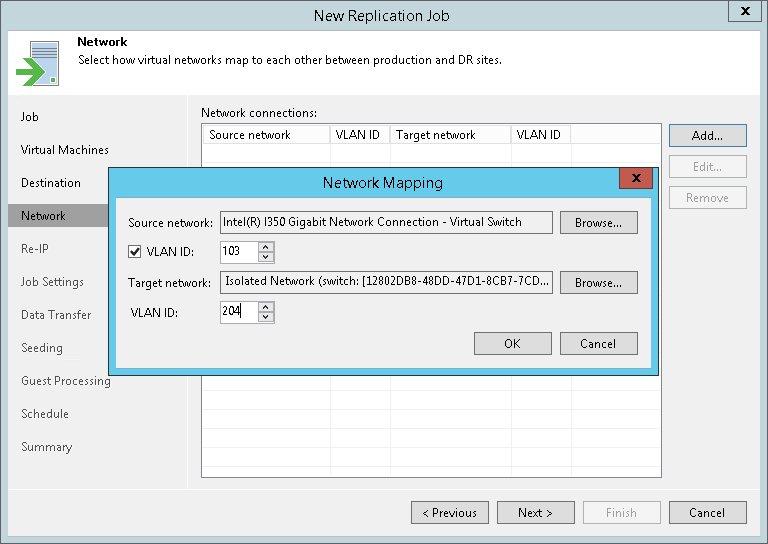This is an archive version of the document. To get the most up-to-date information, see the current version.
This is an archive version of the document. To get the most up-to-date information, see the current version.Step 8. Create Network Map Table
The Network step of the wizard is available if you have selected the Network remapping option at the Job step of the wizard. You can use this step to configure network mapping settings for the VM replicas.
Network mapping can be helpful if you use different networks in the production site and disaster recovery (DR) site. In this situation, you can configure a table that maps production networks to networks in the DR site. During every replication job session, Veeam Backup & Replication will check the network mapping table and update VM replica configuration file to replace the production network with the specified network in the DR site. As a result, when you perform failover, the VM replica will be connected to the necessary networks in the DR site, and you will not have to re-configure network settings for the VM replica manually.
To configure a network mapping table:
- Click Add.
- Click Browse next to the Source network field and select the production network to which VMs added to the job are connected.
- Click Browse next to the Target network field and select the network in the DR site to which VM replicas must be connected.
- If you use VLAN IDs for networking, select the VLAN ID check box and specify VLAN IDs of the source and target networks.
|
When the Enable VLAN check box is selected:
|
- Repeat steps 1-4 for all networks to which VM replicas must be connected.