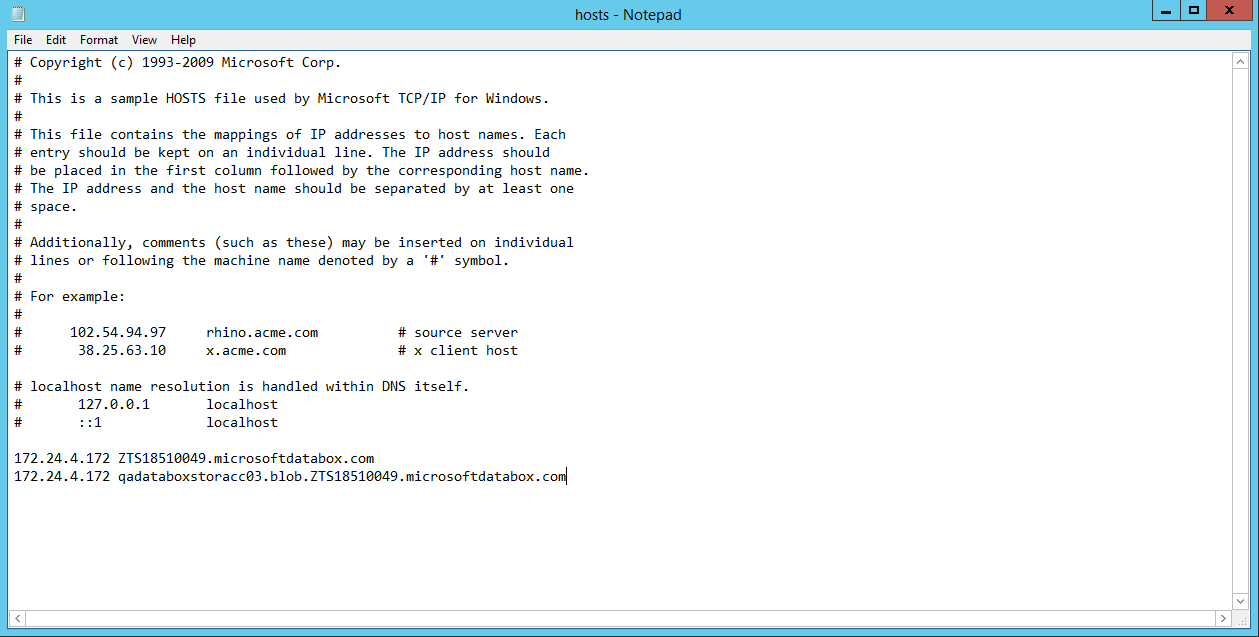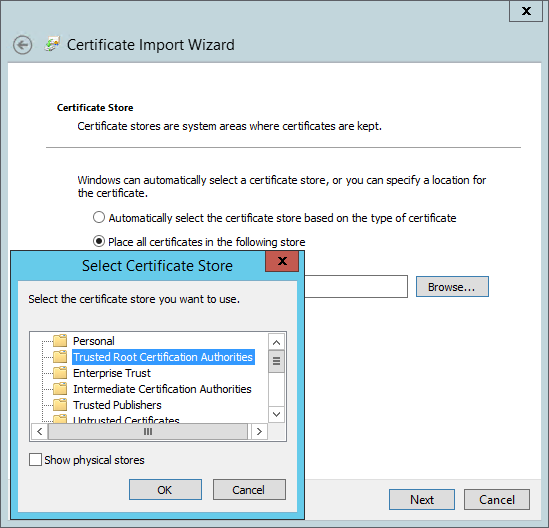This is an archive version of the document. To get the most up-to-date information, see the current version.
This is an archive version of the document. To get the most up-to-date information, see the current version.Before You Begin
Before you add Microsoft Azure Data Box into the Veeam Backup & Replication backup infrastructure, complete the following steps:
To resolve a DNS name of your Azure Data Box device, make sure to add the following DNS addresses to the HOST file that is located on both the Veeam Backup & Replication server and the gateway server (if any additional gateway server is used):
- <ip_address> <mydataboxno>.microsoftdatabox.com
- <ip_address> <storageaccountname>.blob.<mydataboxno>.microsoftdatabox.com
For more information on how to know your <ip_address>, <mydataboxno> and <storageaccountname>, see this Microsoft article.
As an <ip_address>, use any of the IP-addresses listed under the Data N section. You can also use the address specified under the MGMT section, but due to its slow connection rate (limited to 1 GbE), using such an address is not recommended.
The following is an example of the HOST file.
|
Consider the following:
|
Downloading and Installing SSL Certificate
To establish a secure connection to the Azure Data Box device, make sure to download and import an SSL certificate and install it on both the Veeam Backup & Replication server and the gateway server (if any additional gateway server is used).
For more information on how to download an SSL certificate, see this Microsoft article.
When installing a certificate, do the following:
- In the Certificate Import Wizard dialog, select Local Machine.
- In the Certificate Store step, select Place all certificates in the following store and click Browse.
- Select Trusted Root Certification Authorities.
Sizing Gateway Server
In case any additional gateway server is used, note that the gateway server requires 8 CPU cores for offload job speed at about 300 MB/sec.
Related Topics