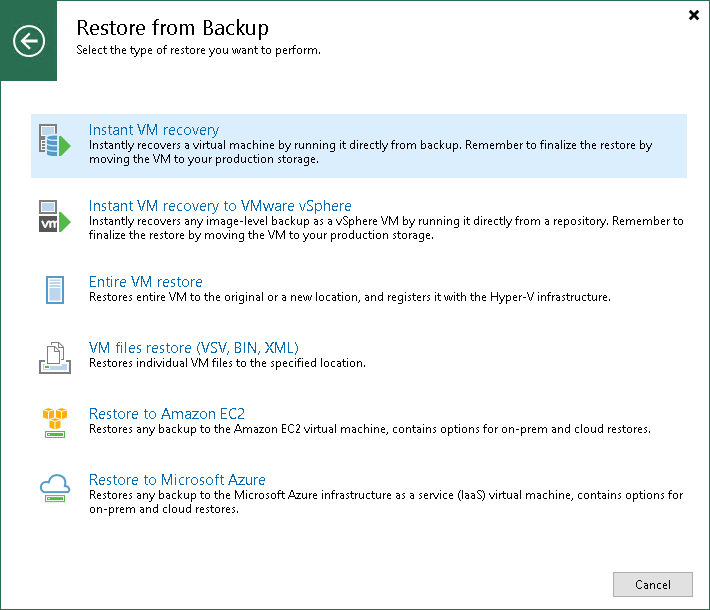This is an archive version of the document. To get the most up-to-date information, see the current version.
This is an archive version of the document. To get the most up-to-date information, see the current version.Step 1. Launch Instant VM Recovery Wizard
To launch the Instant VM Recovery to Hyper-V wizard, do one of the following:
- On the Home tab, click Restore and select one of the following:
- Microsoft Hyper-V > Restore from backup > Entire VM restore > Instant VM recovery — if you want to restore VMs from a VM backup created with Veeam Backup & Replication.
- Agent > Entire machine restore > Instant recovery to Microsoft Hyper-V — if you want to restore physical machines from a backup created with Veeam Agent for Microsoft Windows.
- Open the Home view. In the inventory pane, select Backups. In the working area, expand a backup and do one of the following:
- Select workloads that you want to restore and click Instant Recovery > Hyper-V on the ribbon.
- Select workloads that you want to restore, right-click them and select Instant VM recovery > Hyper-V.