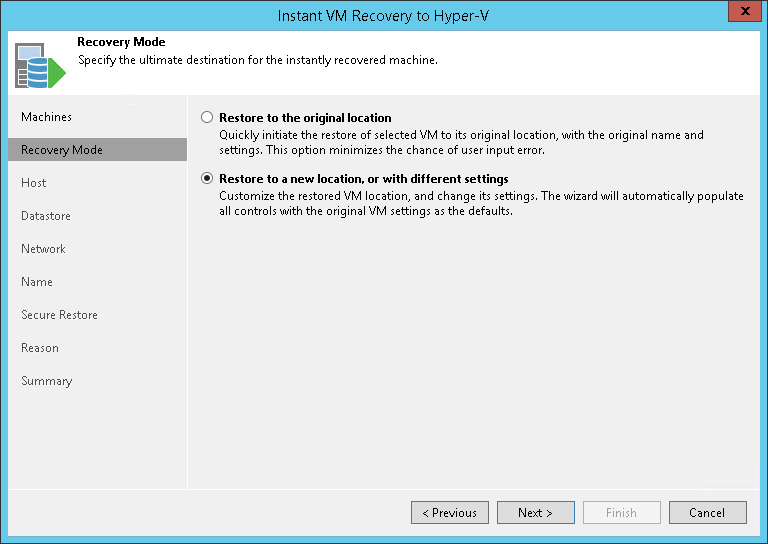This is an archive version of the document. To get the most up-to-date information, see the current version.
This is an archive version of the document. To get the most up-to-date information, see the current version.Step 4. Select Recovery Mode
This step is available only if you restore Hyper-V VMs.
At the Recovery Mode step of the wizard, choose the necessary restore mode:
- Select Restore to the original location if you want to restore VMs with initial settings and to original location. If this option is selected, you will pass directly to the Reason step of the wizard.
- Select Restore to a new location, or with different settings if you want to restore VMs to a different location and/or with different settings (such as VM location, network settings and so on). If this option is selected, the Instant VM Recovery to Hyper-V wizard will include additional steps for customizing machine settings.
|
If you recover a VM to the original location, consider the following:
|