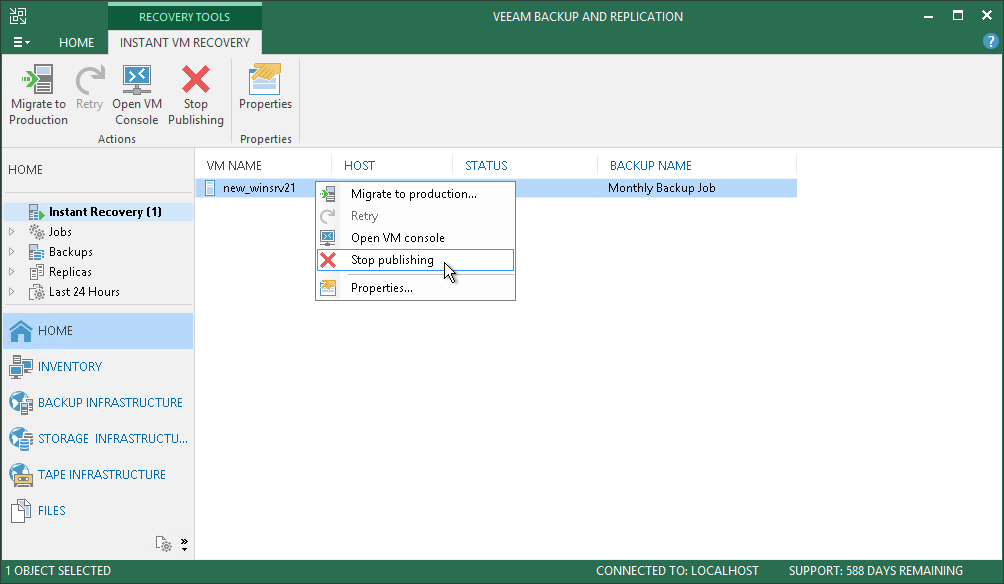This is an archive version of the document. To get the most up-to-date information, see the current version.
This is an archive version of the document. To get the most up-to-date information, see the current version.Step 12. Finalize Instant VM Recovery
After the VMs have been successfully recovered, you must finalize the process. For this, test the recovered VMs and decide whether to migrate them to production environment or stop publishing.
Before you migrate the recovered VMs to production, you can open VM consoles in Veeam Backup & Replication or in the Hyper-V client.
To open a VM console in Veeam Backup & Replication:
- Open the Home view.
- In the inventory pane, select the Instant Recovery node.
- In the working area, right-click a VM and select Open VM console.

If the test fails, you can stop publishing the recovered VMs. For details, see Stop Publishing Recovered VMs.
When Veeam Backup & Replication migrates VMs, it transfers VM disks data to the production storage that you have selected as a destination for the recovered VMs.
To migrate a recovered VM to production:
- Open the Home view.
- In the inventory pane, select the Instant Recovery node.
- In the working area, right-click a VM and select Migrate to production.
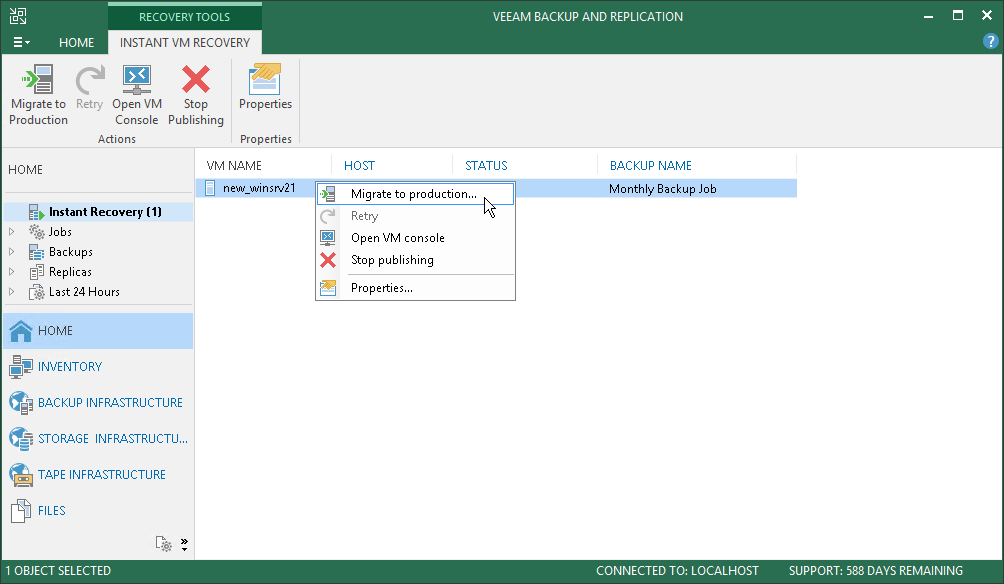
|
The following information applies if you recover Hyper-V VMs. After the migration is finished, and if the selected destination differs from the original location, the original VMs still exist. If you do not need them, you must manually remove them in the Hyper-V client. |
If your tests have failed, you can stop publishing the recovered VMs. This will remove the recovered VMs from the storage that you selected as the destination for recovery.
|
If the destination is the original location, both the original and recovered VMs are removed. |
To remove a recovered VM:
- Open the Home view.
- In the inventory pane, select the Instant Recovery node.
- In the working area, right-click a VM and select Stop publishing.